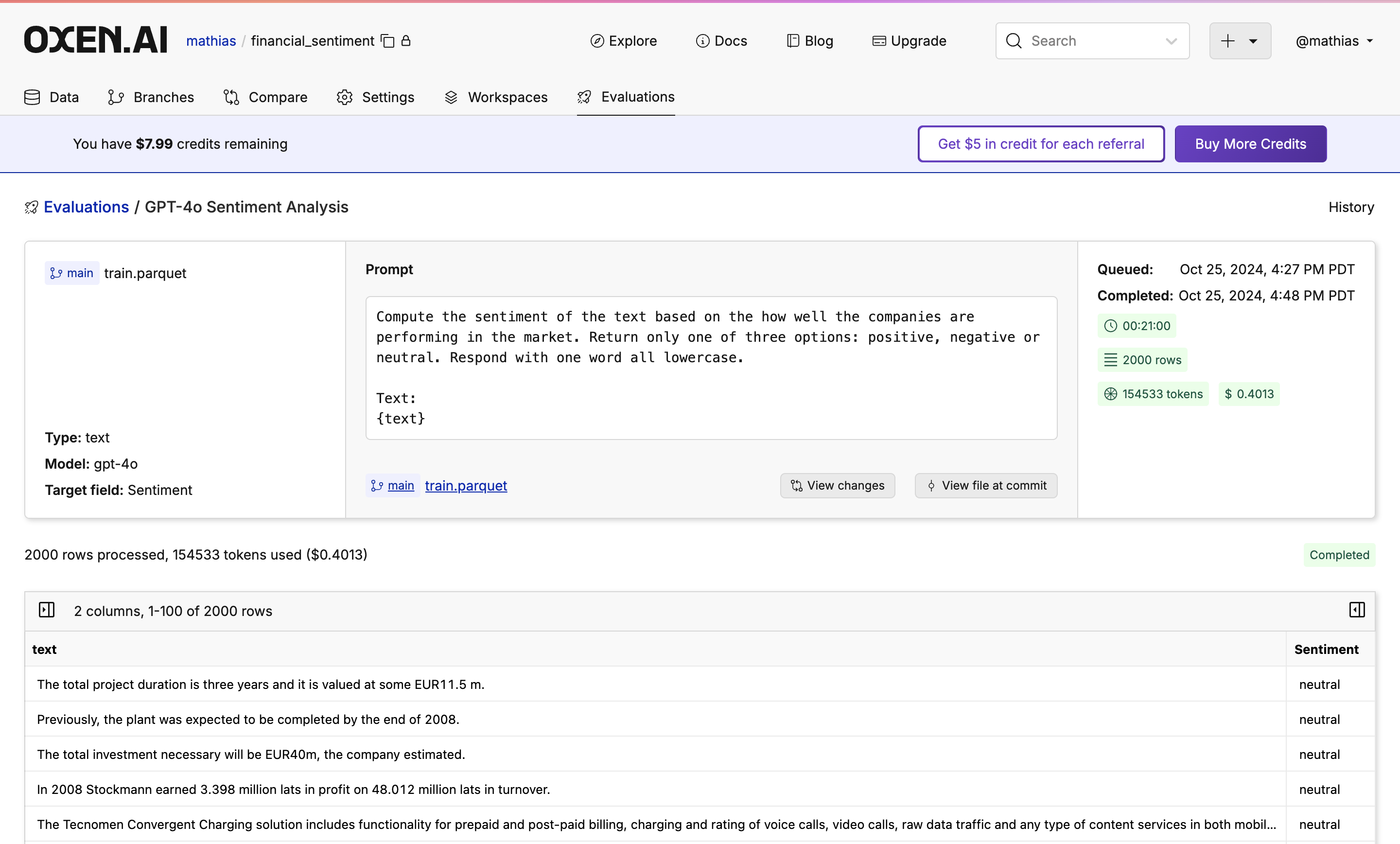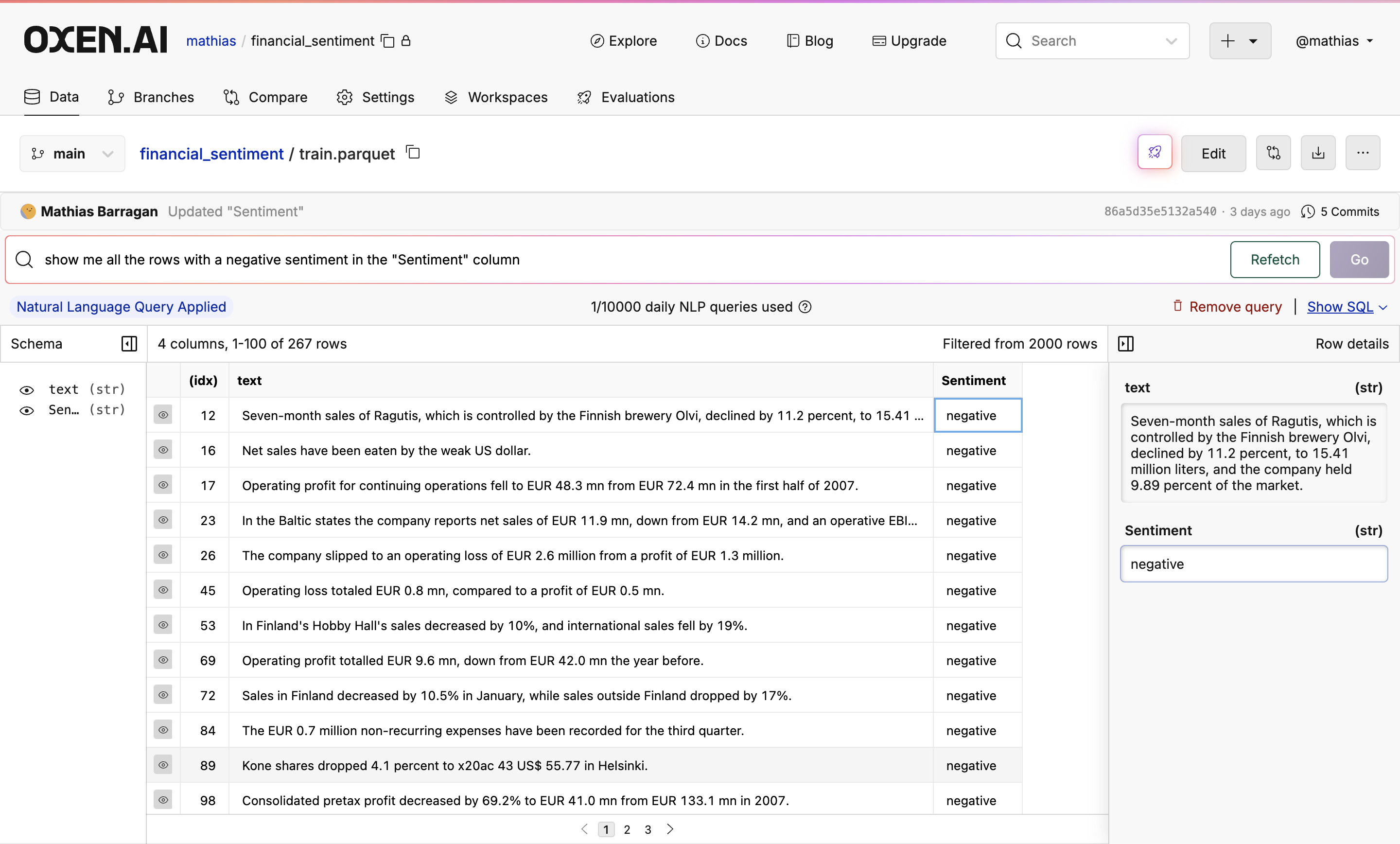Upload Your Dataset
Open the dataset you want to work with. You can find an example dataset on our explore page or if you want to follow along with the example, you can clone the financial sentiment dataset we are using.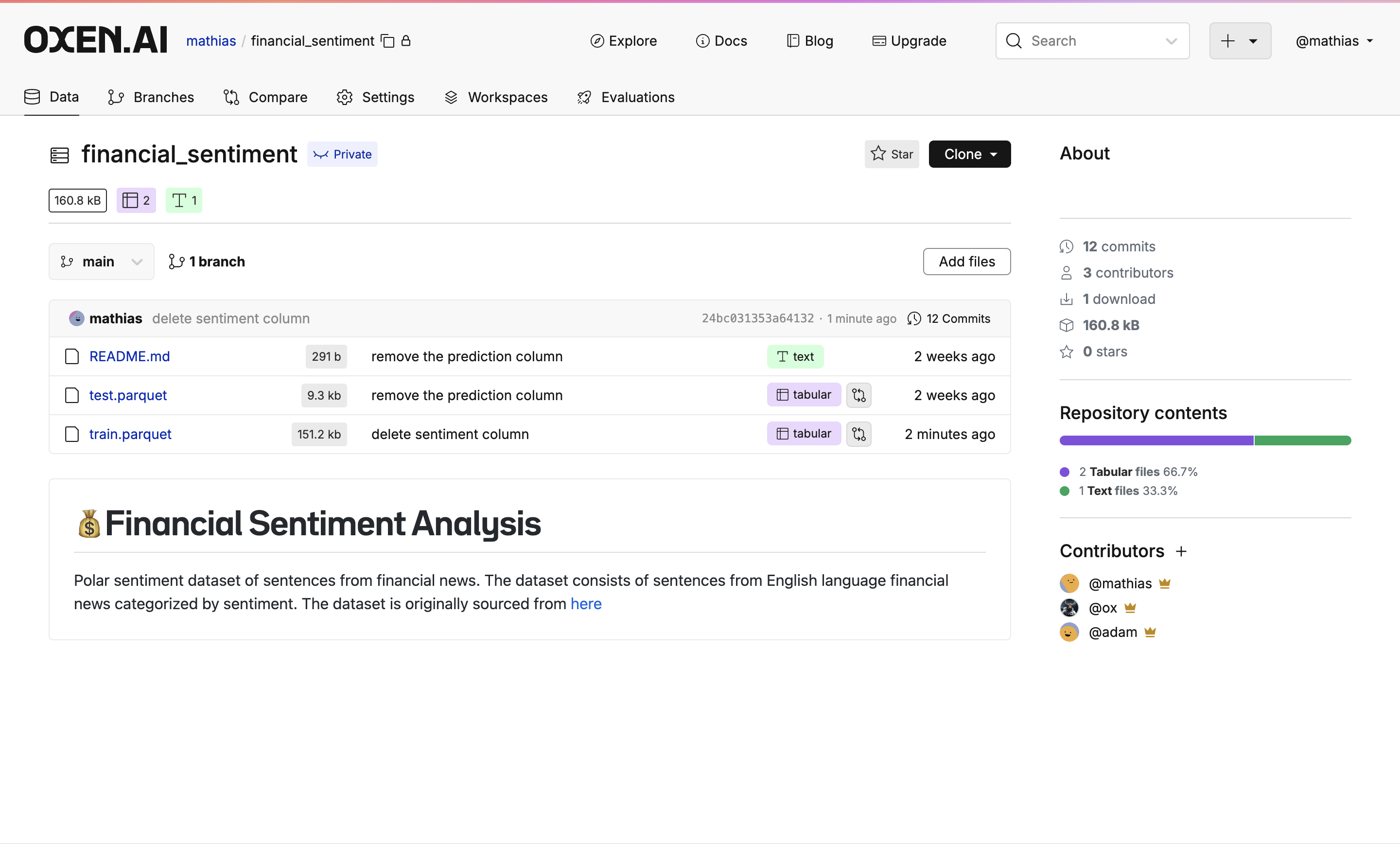
Create a Model Evaluation
Open the file you want to run sentiment analysis on and press the glowing button with the rocket 🚀 on it at the top right of the screen.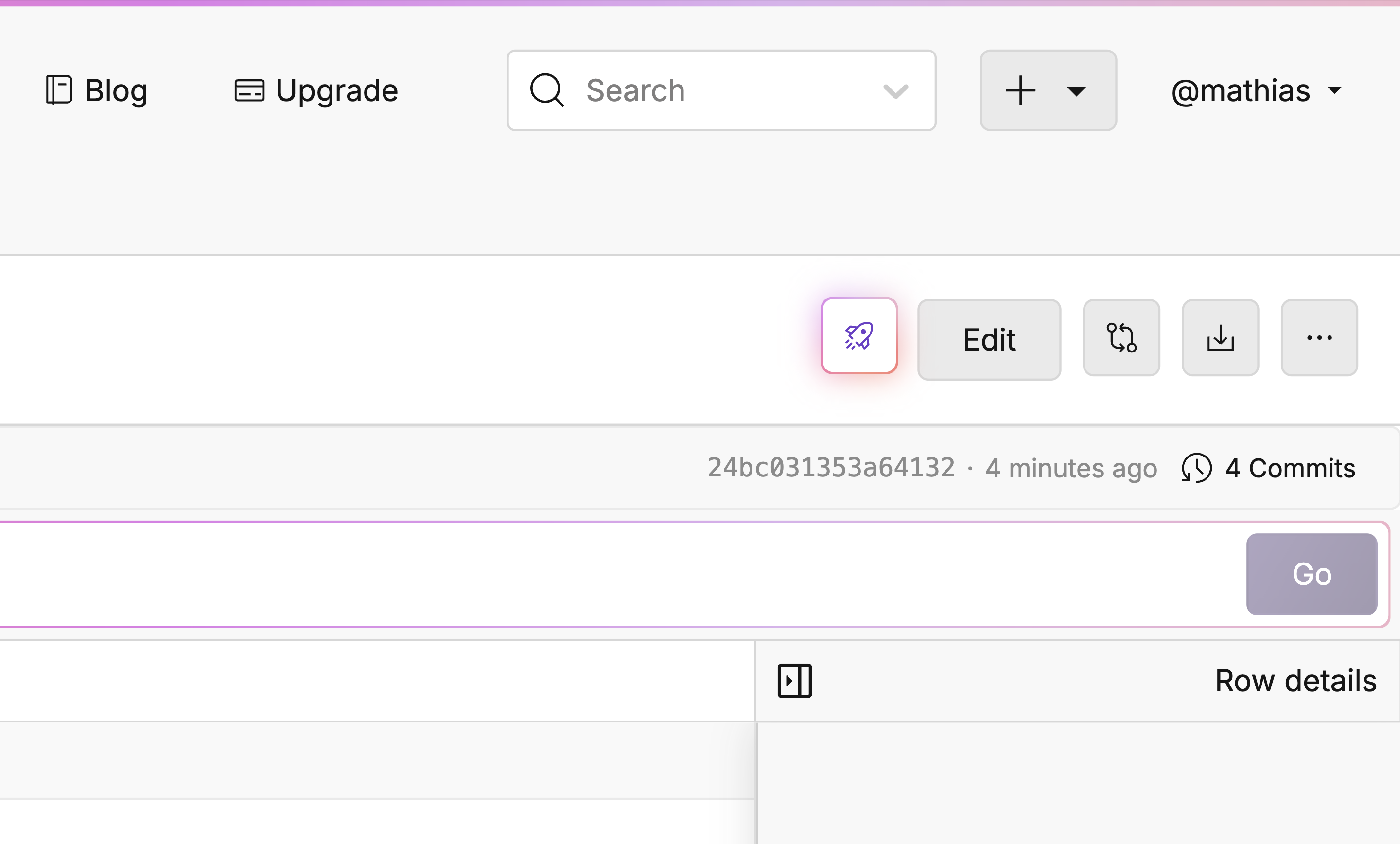
Setting Up The Evaluation
You will now find Oxen’s model evaluation feature. This is where you can choose a model, setup a prompt, and choose the output column. In this case, we will use GPT-4o and the following prompt: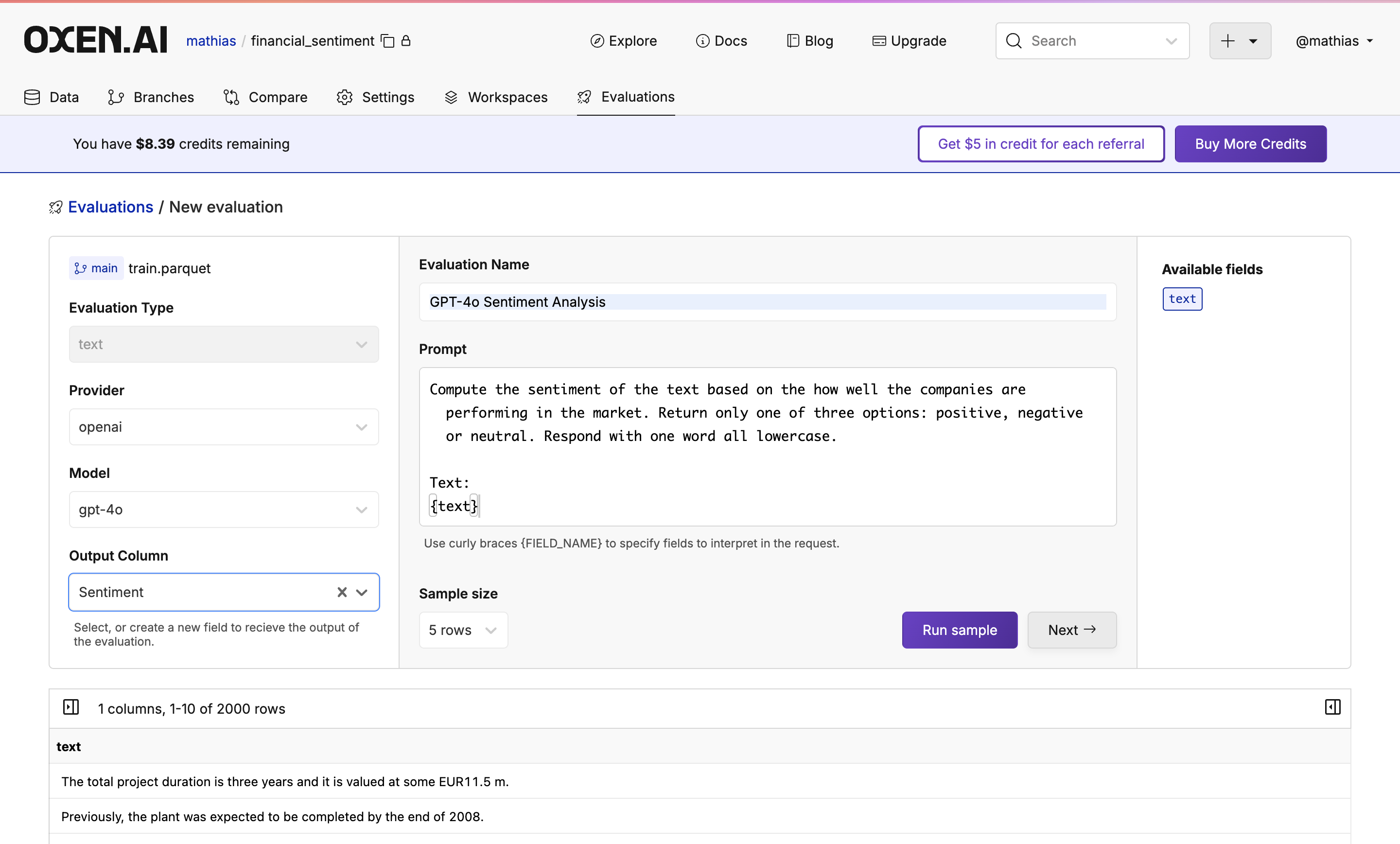
Select Your Destination
After clicking “Next” once your sample has been completed, you will see a commiting page. Here you will decide the target branch, target path, and if you would like to commit instantly or after reviewing the analysis. Once decided, simply click “Run Evaluation”.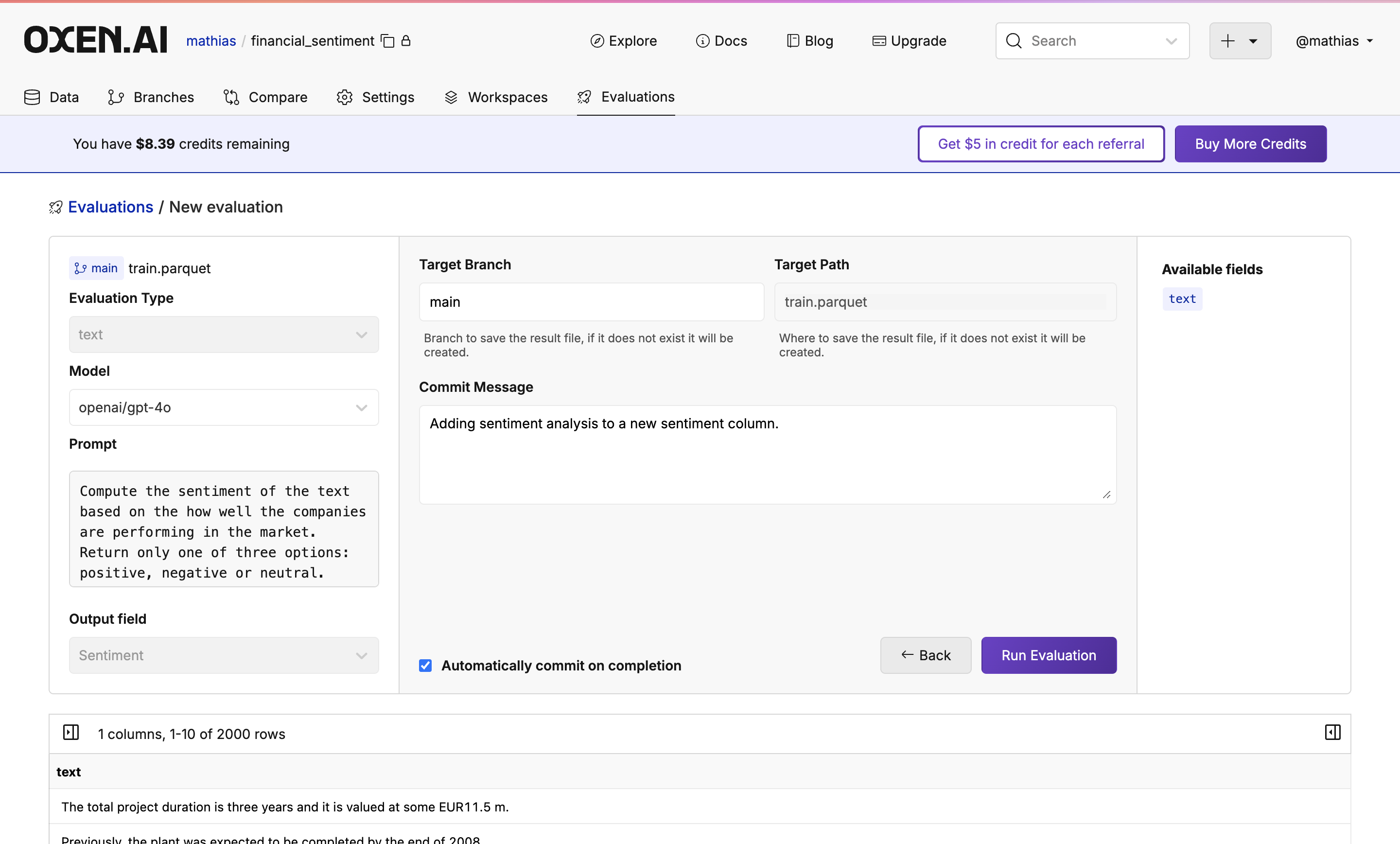
Monitor Your Evaluation
Feel free to grab a coffee, close the tab, or do something else while the evaluation is running. Your trusty Oxen Herd will be running in the background. While the evaluation is running you will see a progress bar showing how many rows have been completed, an update of how many tokens are being used, and how expensive the run is so far.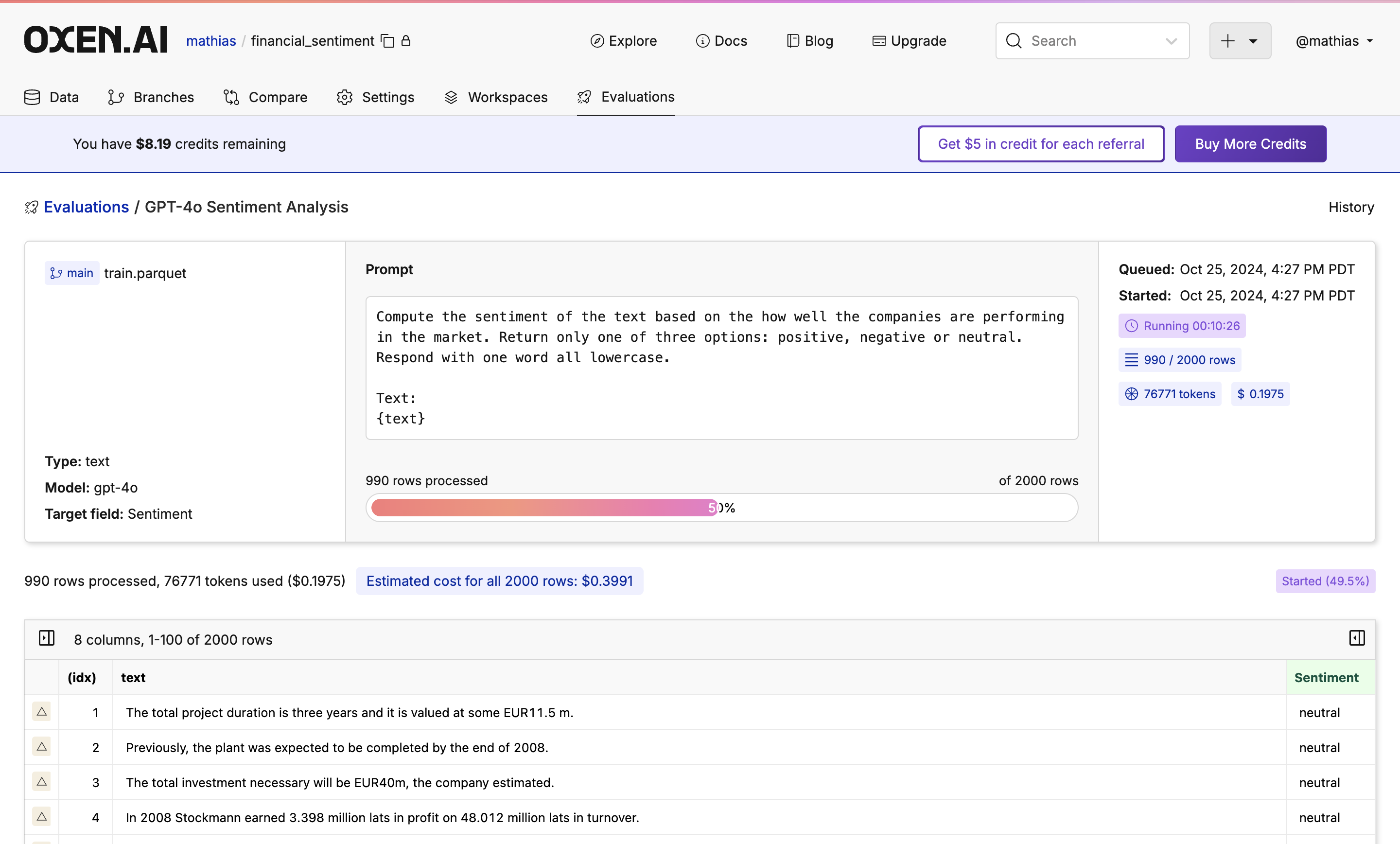
Next Steps
Once done, you will see your new dataset committed to the branch you specified. If you don’t like the results, don’t worry! Under the hood, all the runs are versioned so you can always revert to or compare to a previous version.