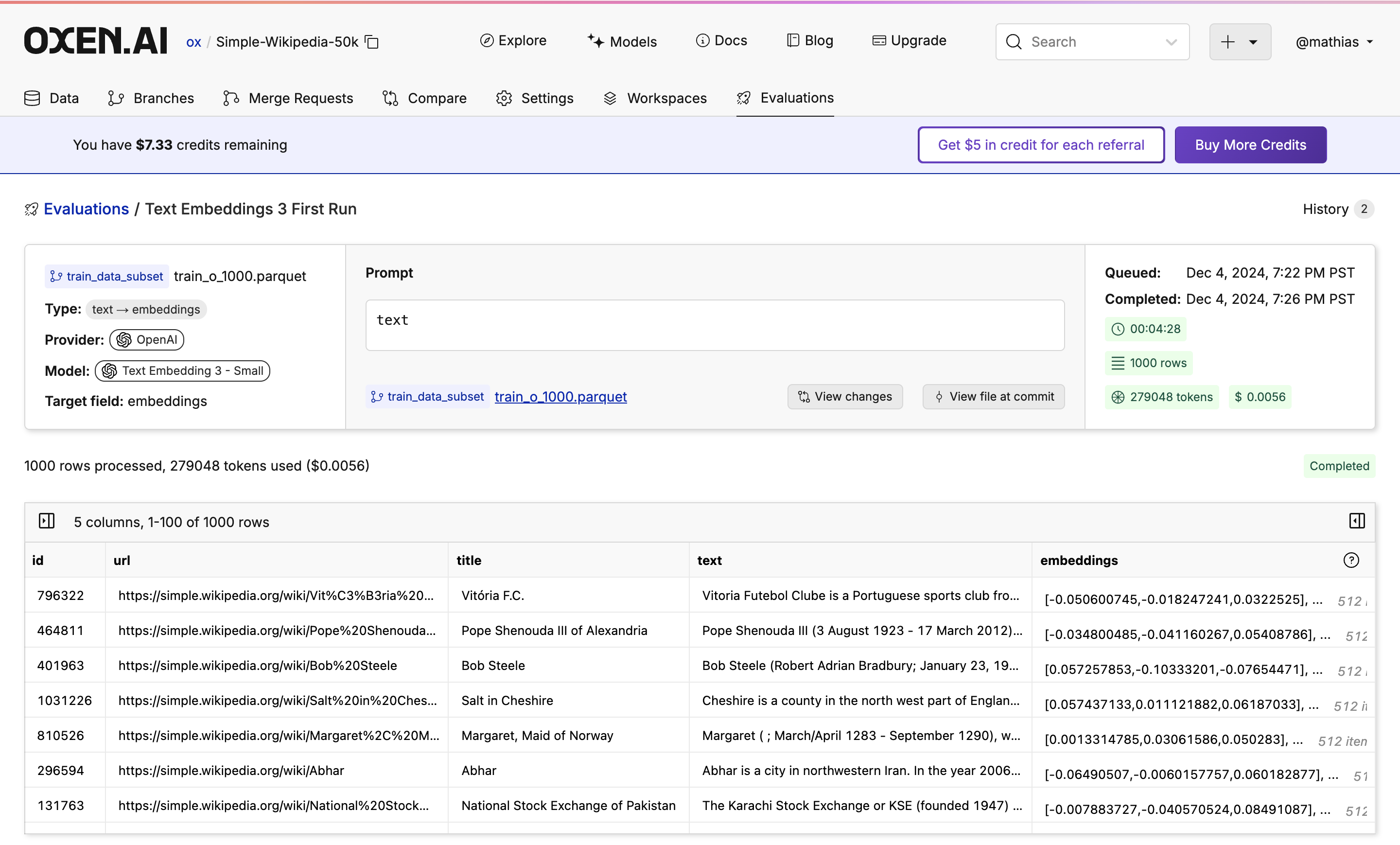If you’re a student and want to reference a textbook for any questions you have to your AI, you would use RAG to ensure it answers based on the textbook. If a business wants to know “What was the total amount of the invoice?” the LLM would access the invoice, comb through it to get the total amount, and answer with the correct number.Choosing the right embedding model is a vital part of building a robust pipeline. Check out the Models Page to evaluate different models and continuously add new, clean data to your dataset to improve the quality of your results.
Upload Your Dataset
Open the dataset you want to work with. You can find a dataset on our explore page or you can clone the Simple Wikipedia Dataset we are using. Since running a 50k row dataset would take forever, we created a subset of the first 1k rows which you can find in thetrain_data_subset branch.
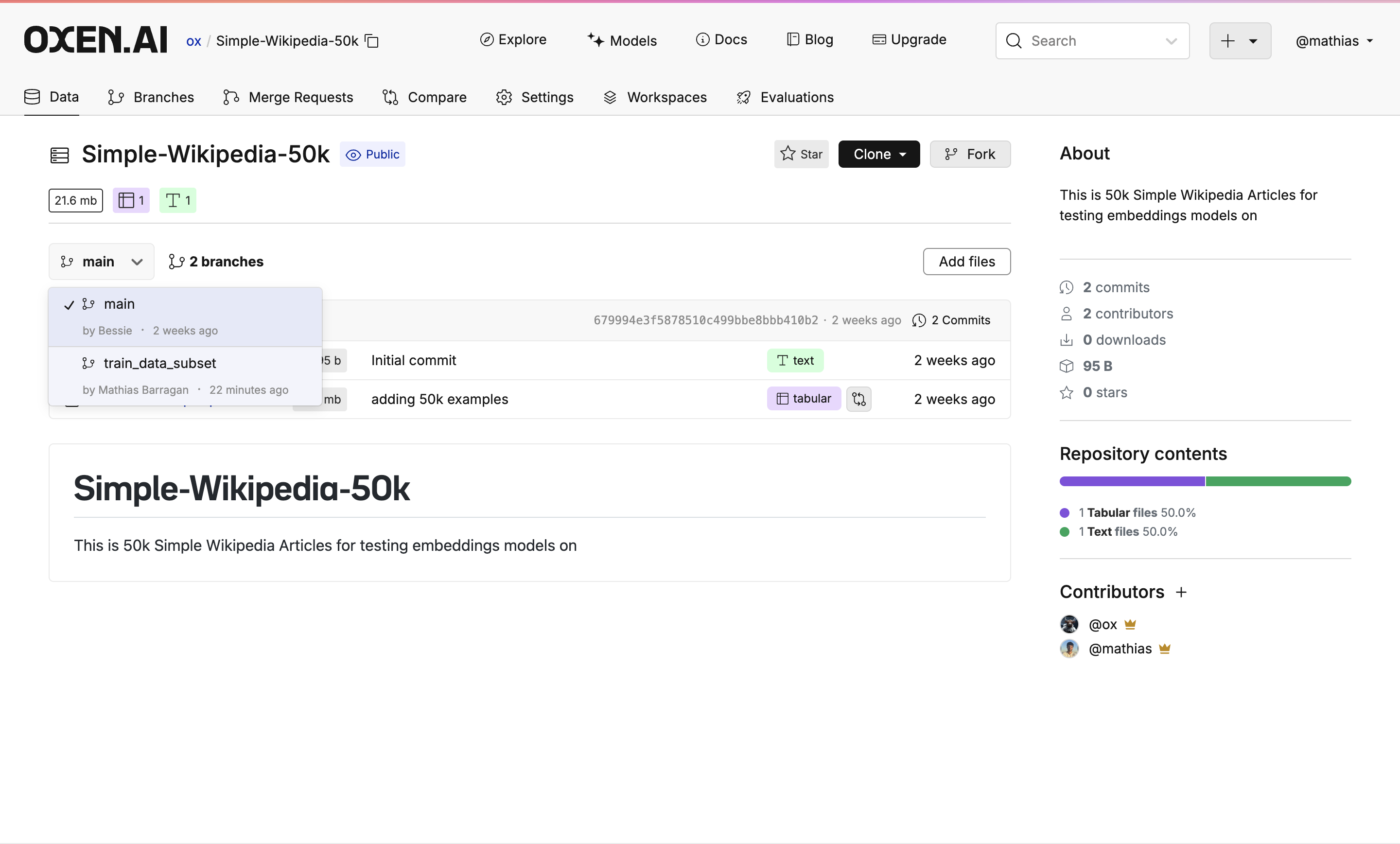
Create a Model Evaluation
Open the file you want to embed and press the glowing button with the rocket 🚀 on it at the top right of the screen.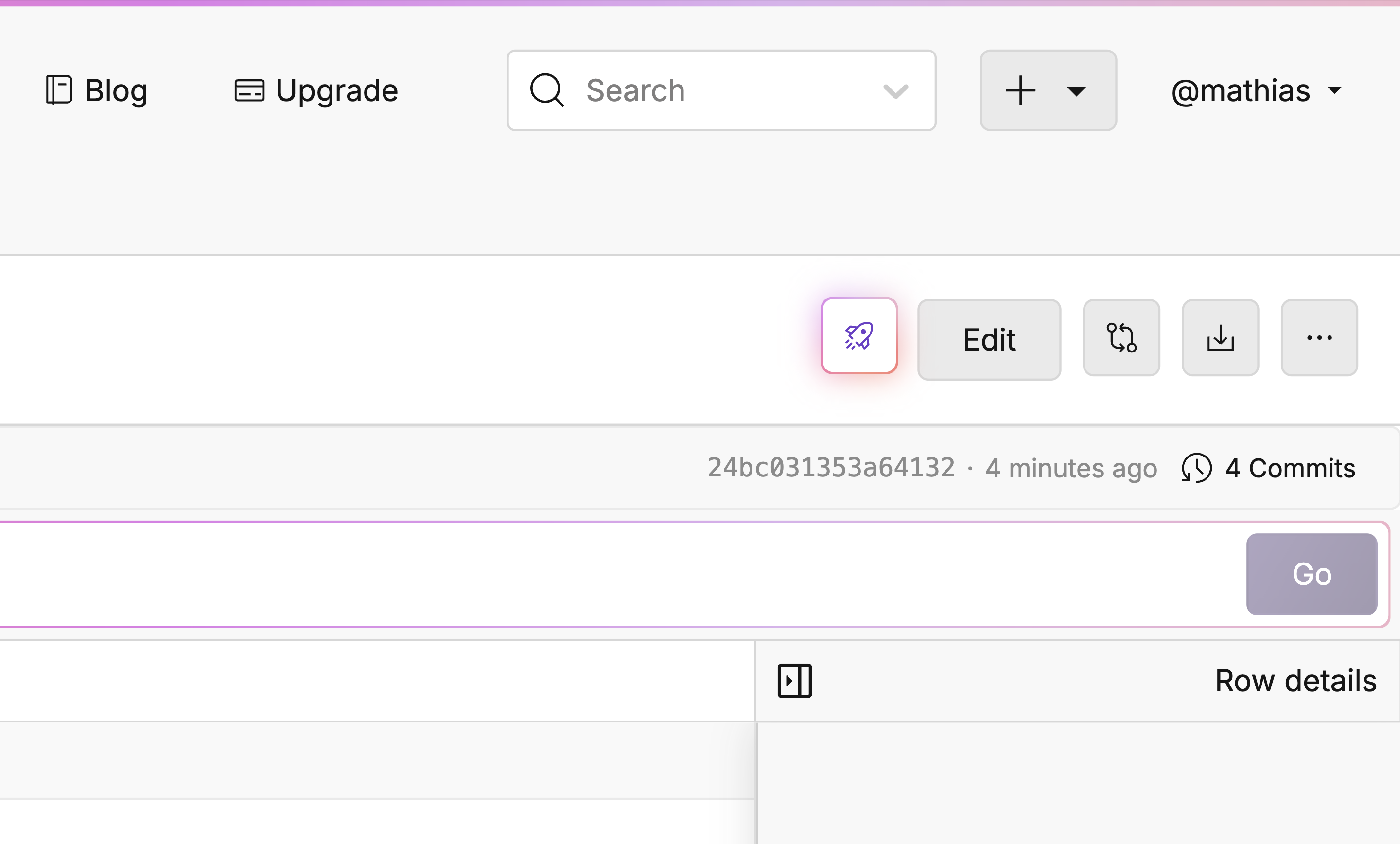
Setting Up The Evaluation
You will now find Oxen’s model evaluation feature. This is where you can choose the evaluation type, a model, and name the output column. In this case, we are using OpenAI’s Text Embedding 3 - Small and passing in the Text column we want to embed.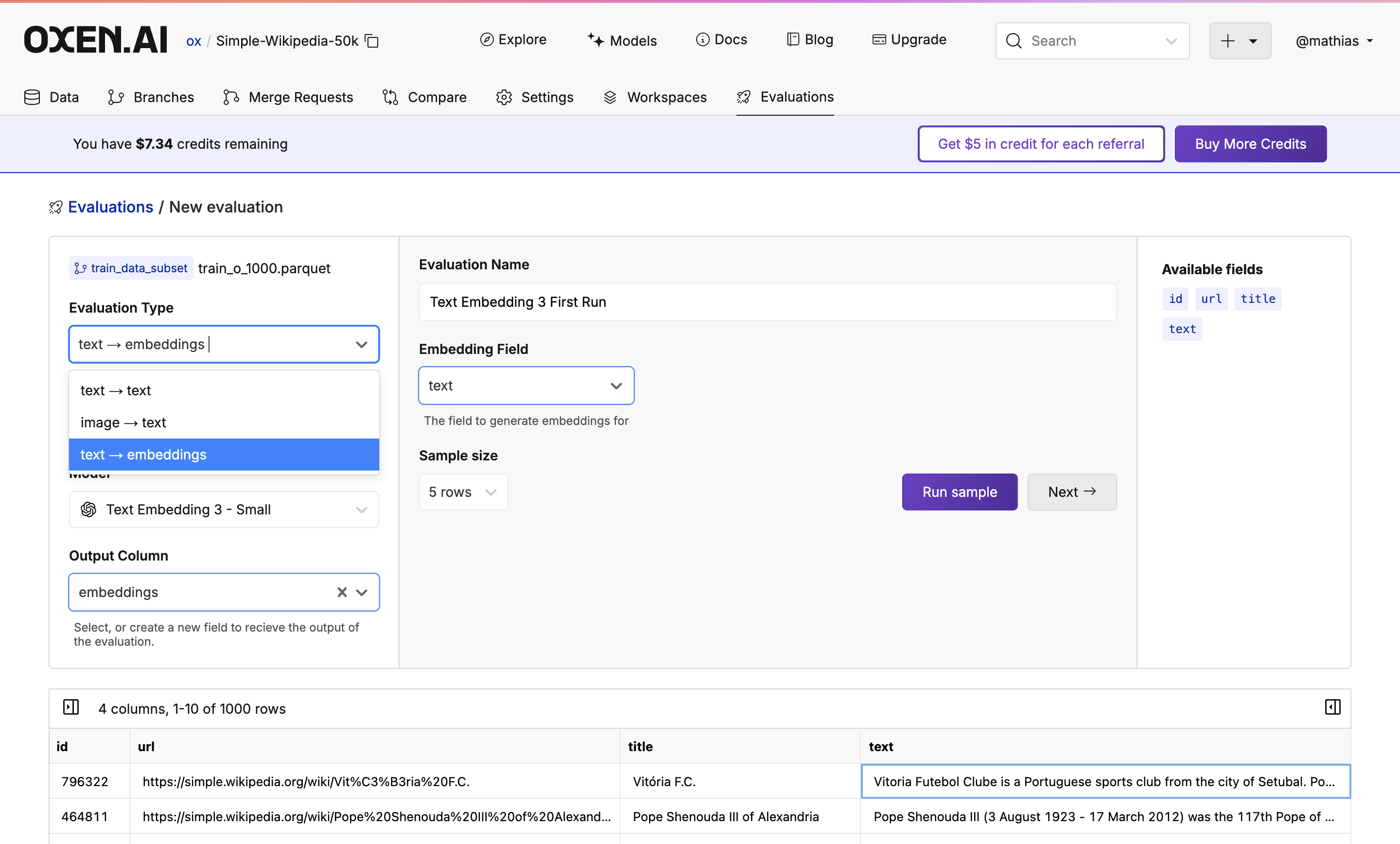
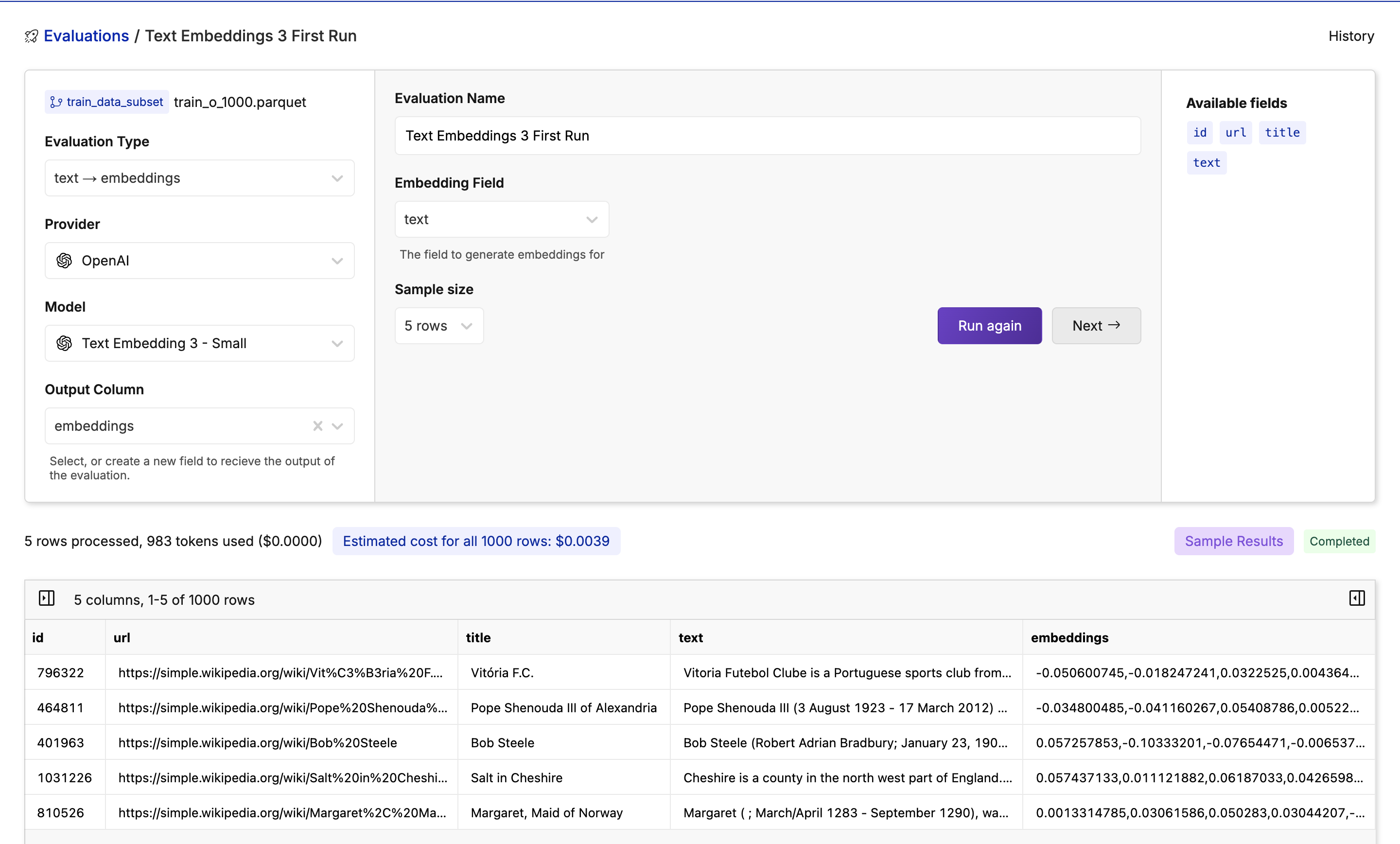
Select Your Destination
After clicking “Next” once your sample has been completed, you will see a commiting page. Here you will decide the target branch, target path, and if you would like to commit instantly or after reviewing the embeddings. Once you’ve decided, click “Run Evaluation”.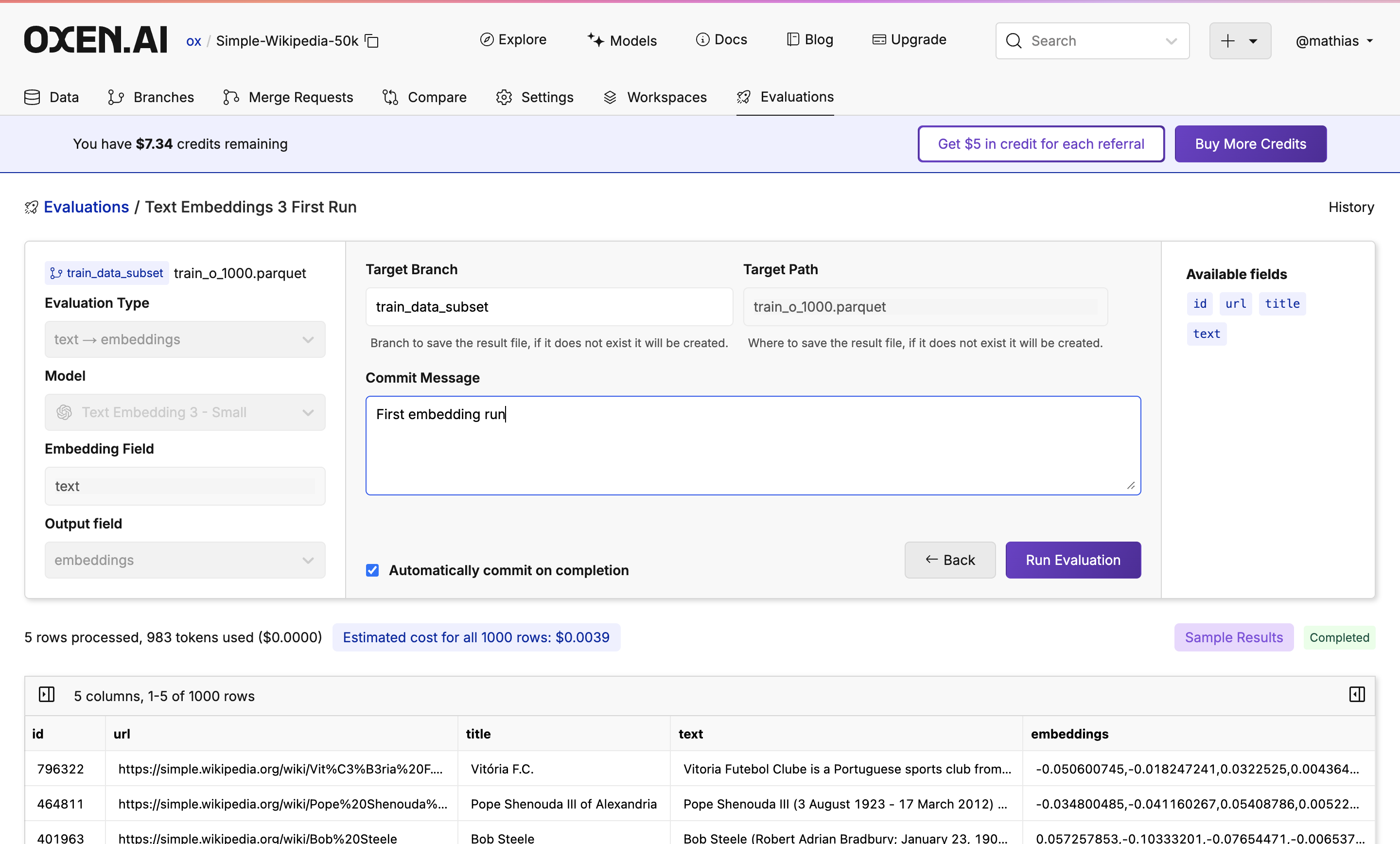
Monitor Your Evaluation
Feel free to grab a coffee, close the tab, or do something else while the evaluation is running. Your trusty Oxen Herd will be running in the background. While the evaluation is running you will see a progress bar showing how many rows have been completed, an update of how many tokens are being used, and how expensive the run is so far.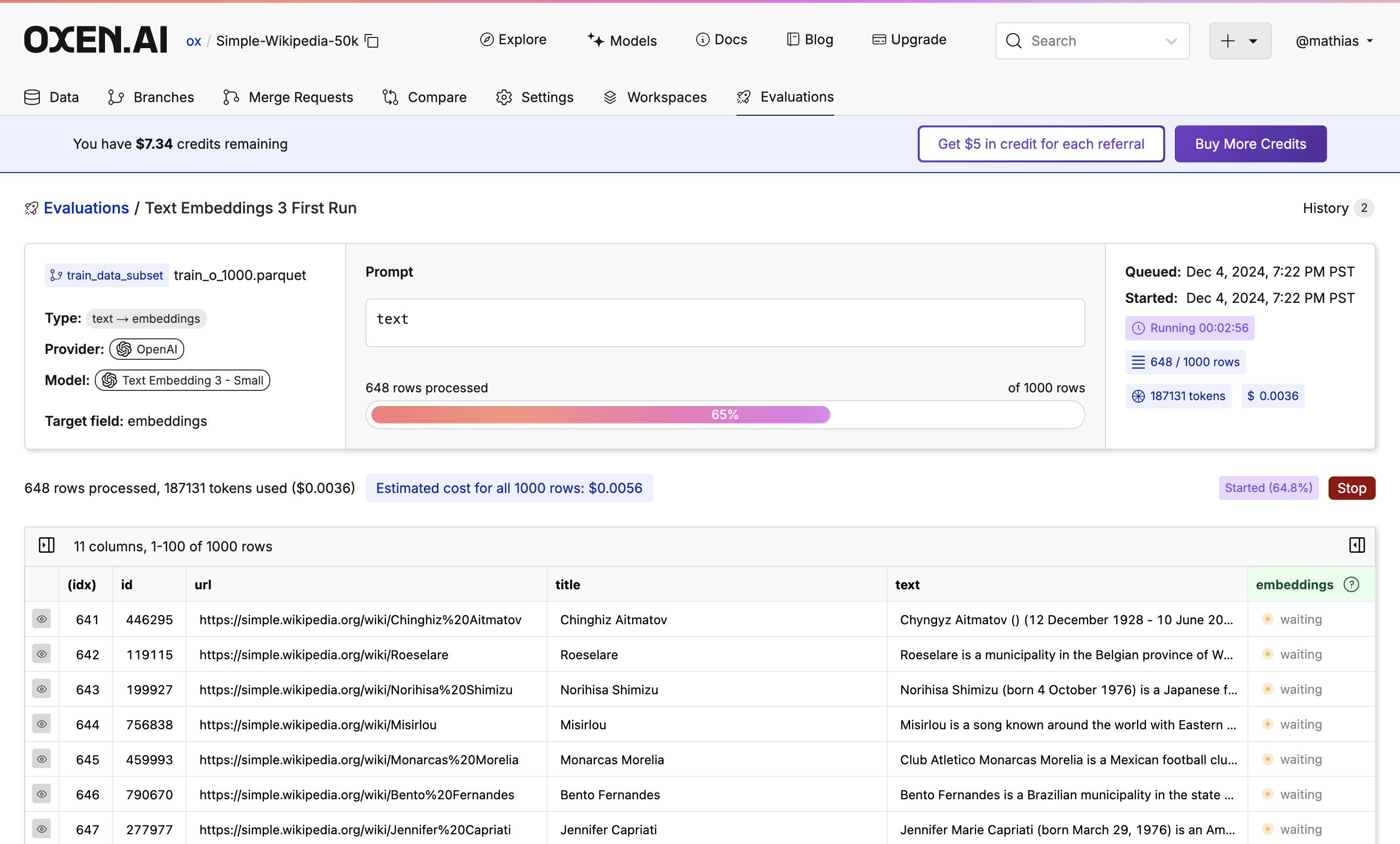
Next Steps
Once done, you will see your new dataset committed to the branch you specified. If you don’t like the results, don’t worry! Under the hood, all the runs are versioned so you can always revert to or compare to a previous version.