In addition to simplifying your fine-tuning pipeline, Oxen.ai offers fine-tuning consultations and services if you are struggling with training a production-ready model. Sign up here to set up a meeting with our ML experts.
1. Test Different Small Models
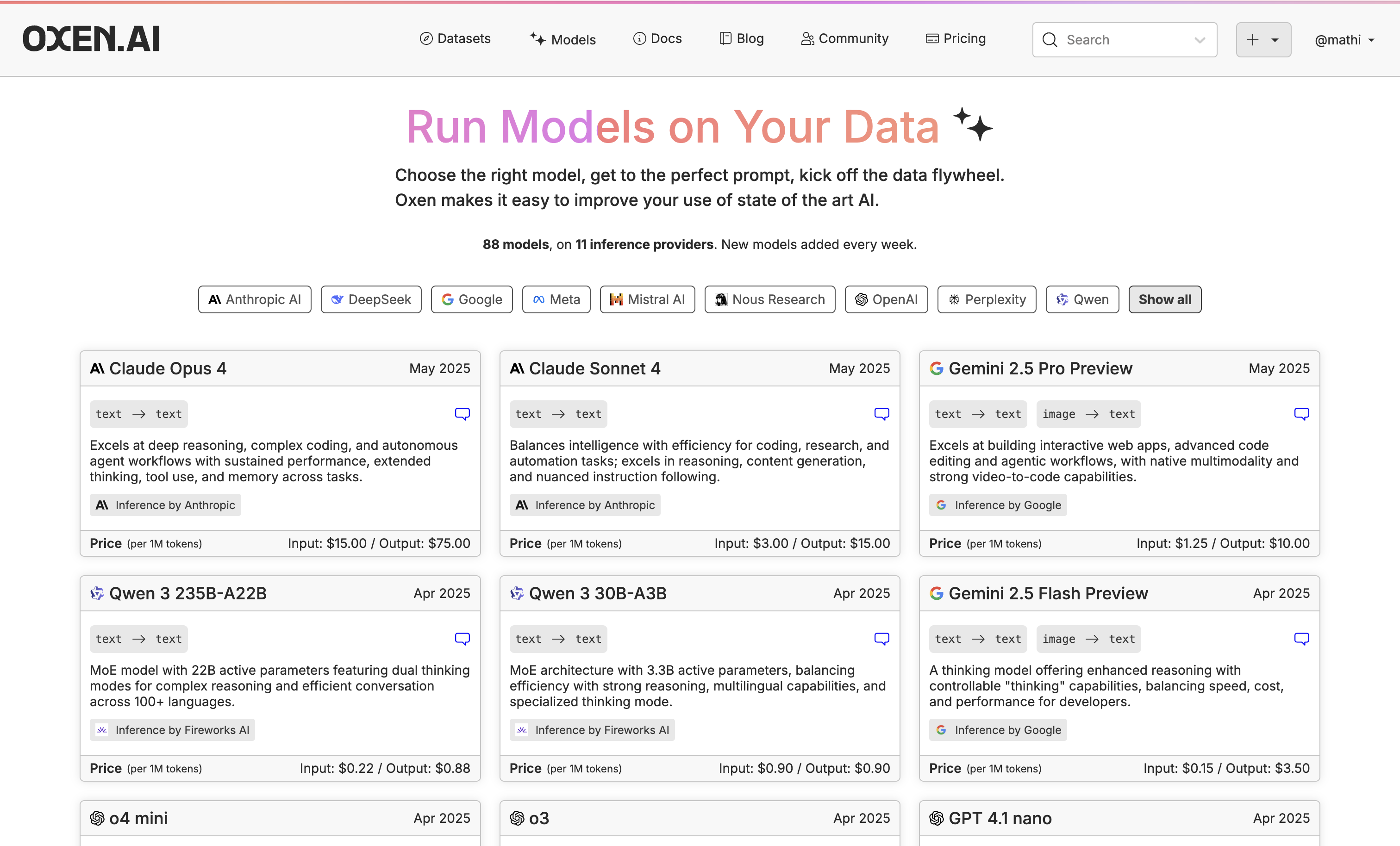 While we use Llama 3.2 3B for this example, go through our available models and click the little chat icon on the top right of the model name to chat with it.
While we use Llama 3.2 3B for this example, go through our available models and click the little chat icon on the top right of the model name to chat with it.
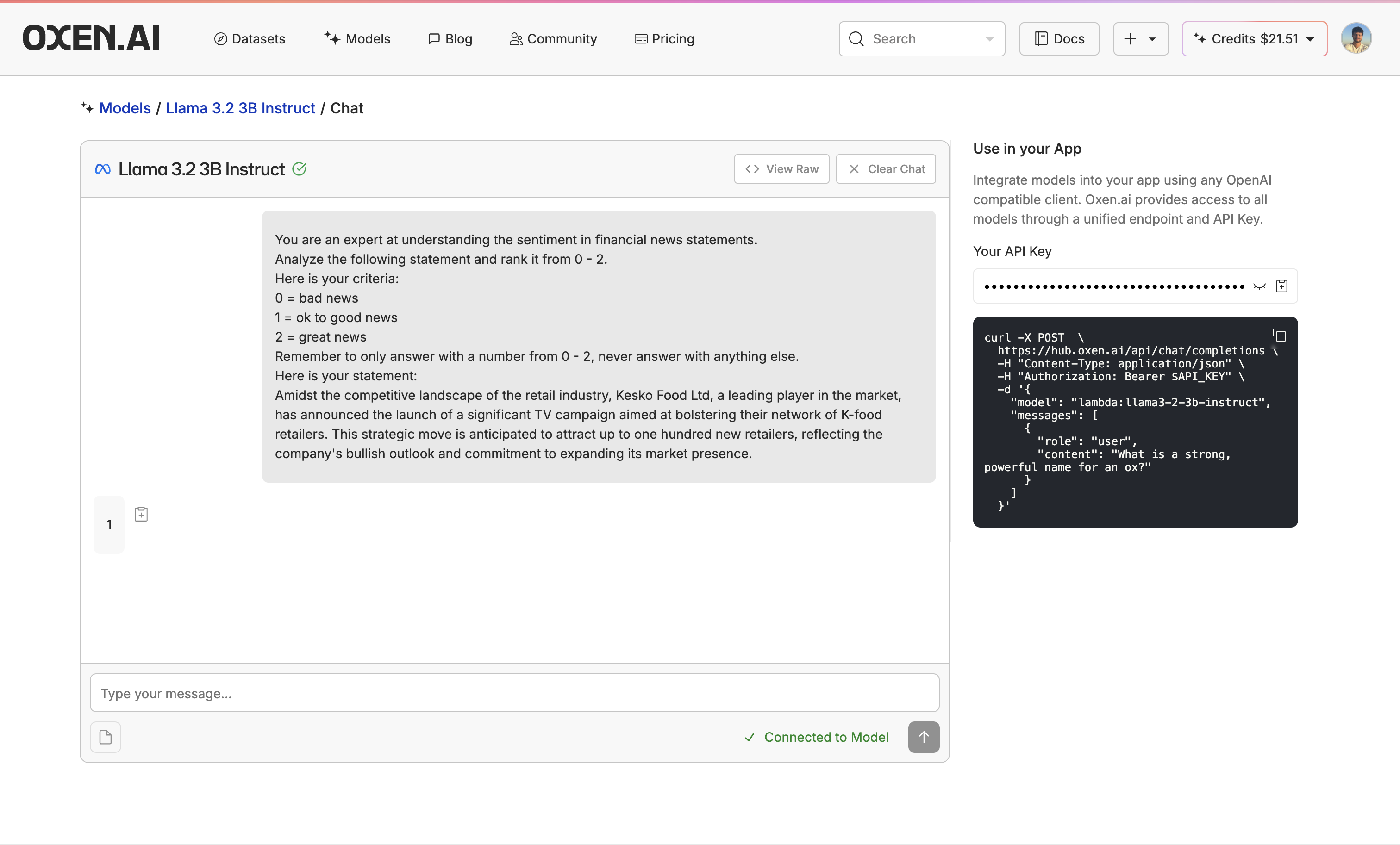 If you don’t see the model you need, let us know in Discord or email us at hello@oxen.ai and we’ll add it.
If you don’t see the model you need, let us know in Discord or email us at hello@oxen.ai and we’ll add it.
2. Upload or Create Your Dataset
Once you have found a model you like, upload or create a dataset to fine-tune the model on. If you do not already have a dataset, you can explore new datasets and augment the data with our Model Inference tool. You can also use our Model Inference tool to generate synthetic data from scratch. If you already have a dataset, you can upload it easily with Oxen.ai’s CLI commands.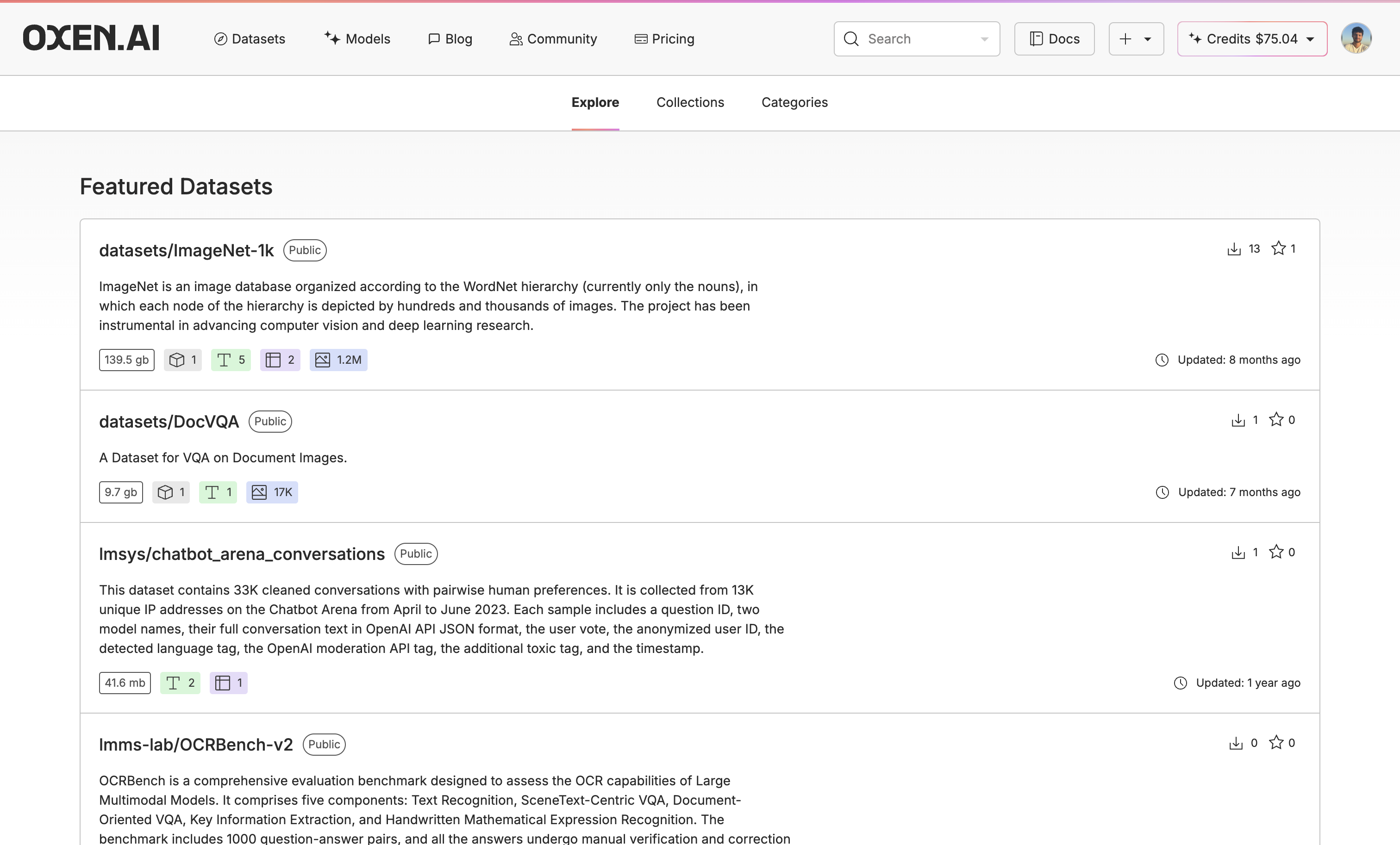 For this example, I used the enhanced-financial-phrasebank dataset. First I flattened the dataset to use the nested label and sentence keys as columns and split the main dataset into train and test datasets for training and evaluating, respectively.
For this example, I used the enhanced-financial-phrasebank dataset. First I flattened the dataset to use the nested label and sentence keys as columns and split the main dataset into train and test datasets for training and evaluating, respectively.
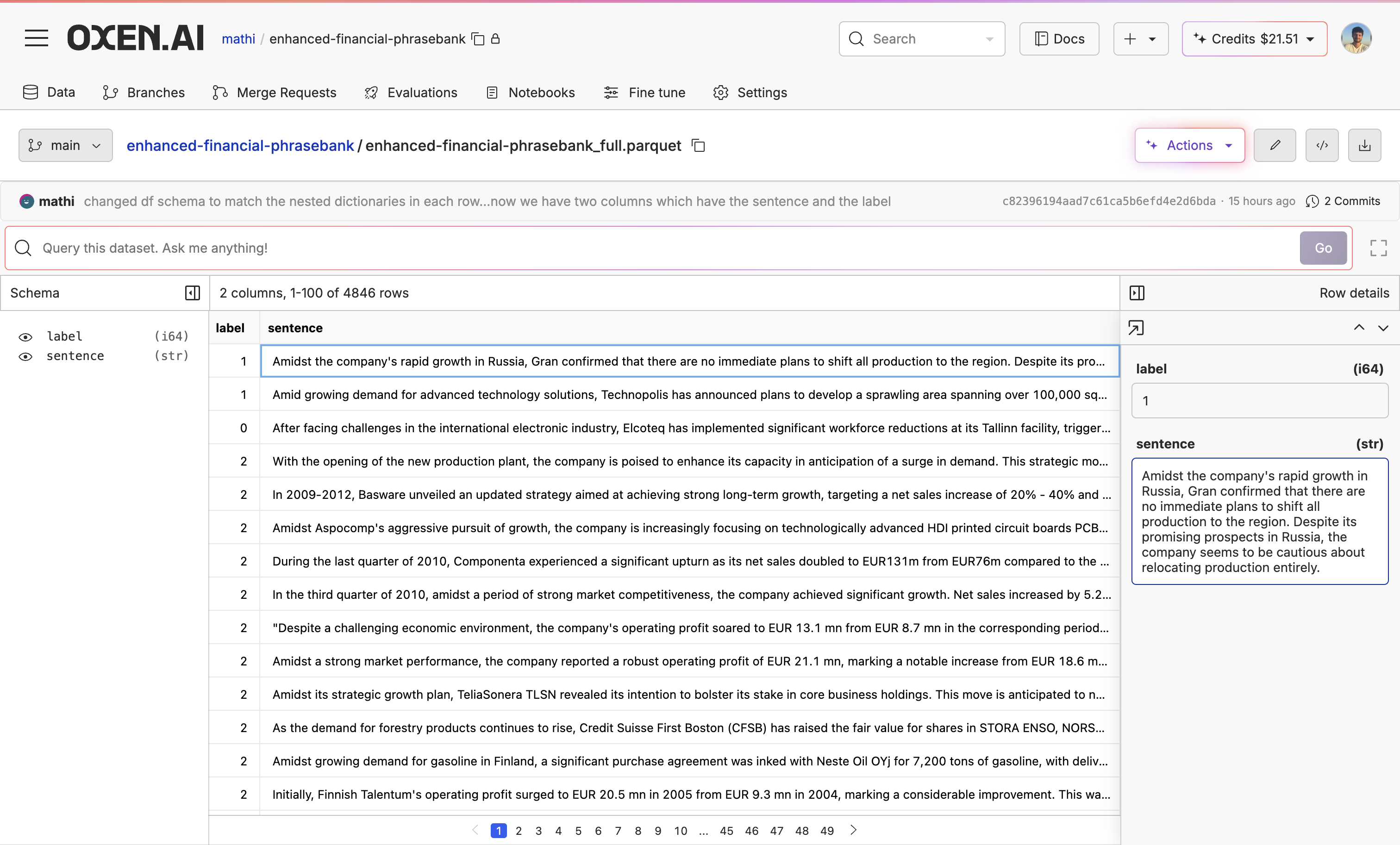
3. Evaluate the Base Model
Before fine-tuning, let’s evaluate Llama 3.2 3B to see if fine-tuning improves it. We can do this with our Model Inference tool. First, go to your test dataset (not your training dataset, as you would be evaluating your fine-tuned model on the test dataset), click “Actions” and select “Run Inference”. From there, select your base model, choose your new column name, write your prompt while passing in the sentence column, and quickly run samples by clicking the “Run Samples” button to see how well your prompt works.
From there, select your base model, choose your new column name, write your prompt while passing in the sentence column, and quickly run samples by clicking the “Run Samples” button to see how well your prompt works.
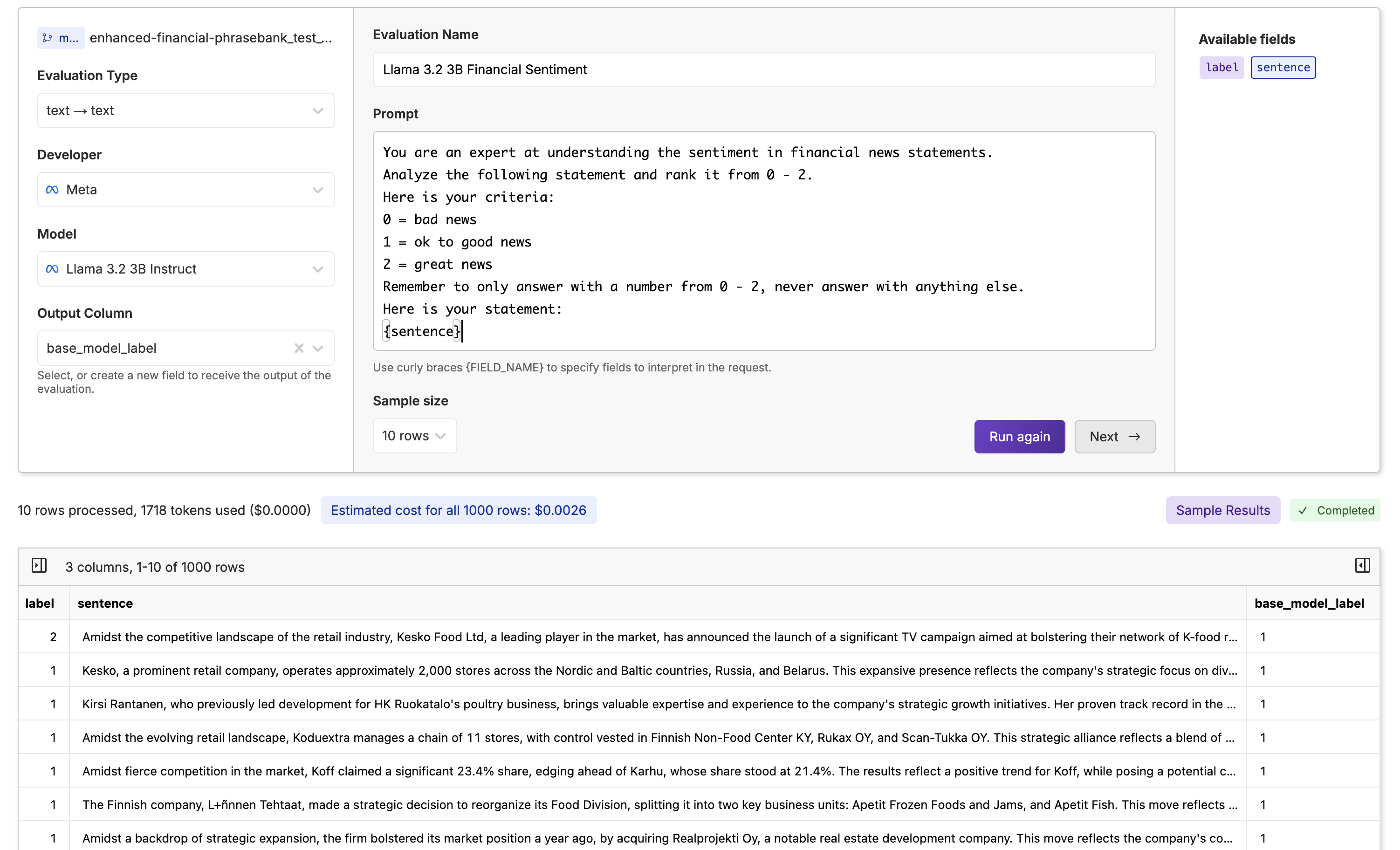 Now we click “Next”, write our commit message, name the file, and click “Run Evaluation” to run the base Llama 3.2 3B on the whole dataset (you can also name a new branch if you want to track different experiments with different models).
Now we click “Next”, write our commit message, name the file, and click “Run Evaluation” to run the base Llama 3.2 3B on the whole dataset (you can also name a new branch if you want to track different experiments with different models).
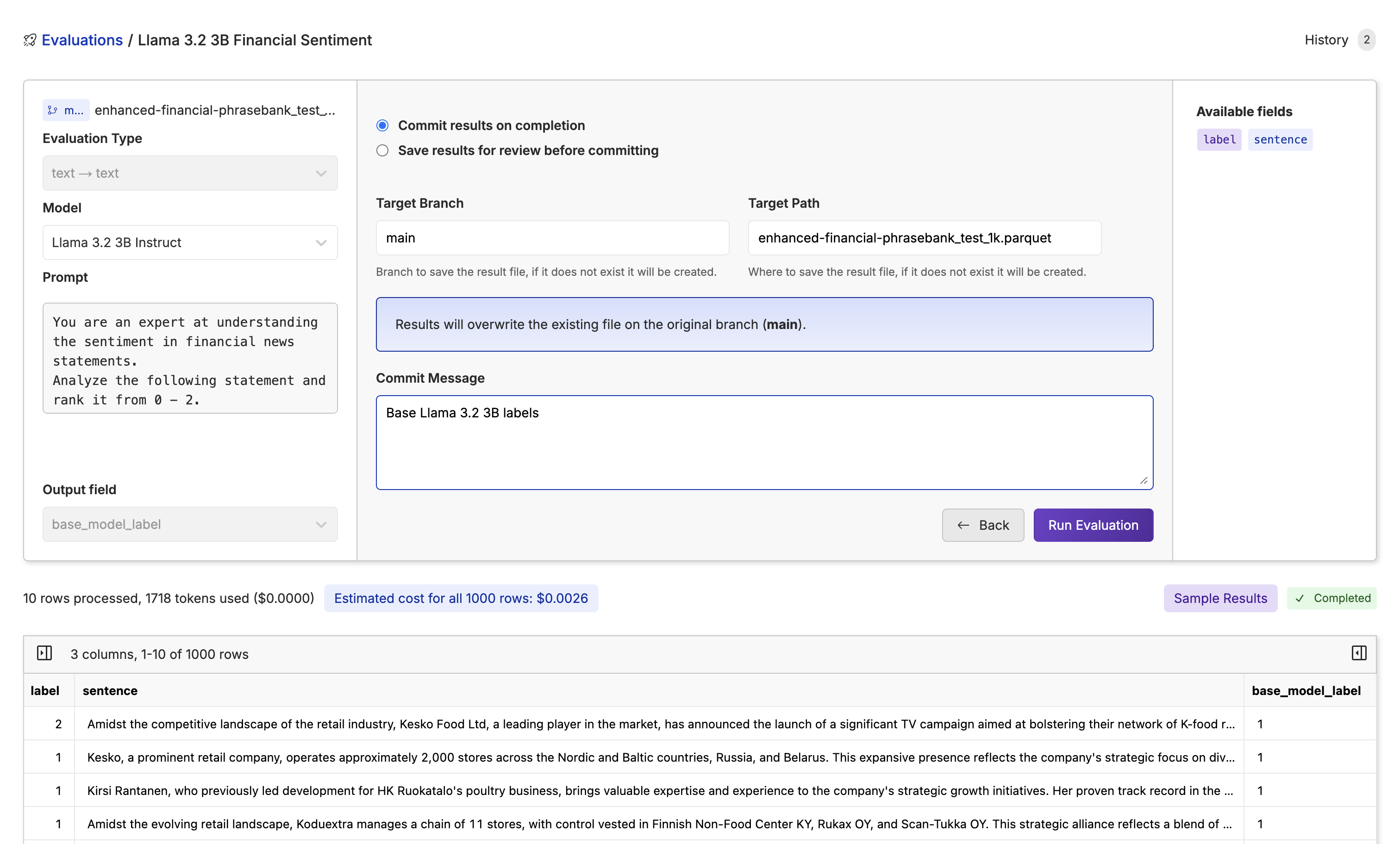 While the model is running through the dataset, you will see the progress bar, tokens, cost, rows, and time taken to go through the dataset.
While the model is running through the dataset, you will see the progress bar, tokens, cost, rows, and time taken to go through the dataset.
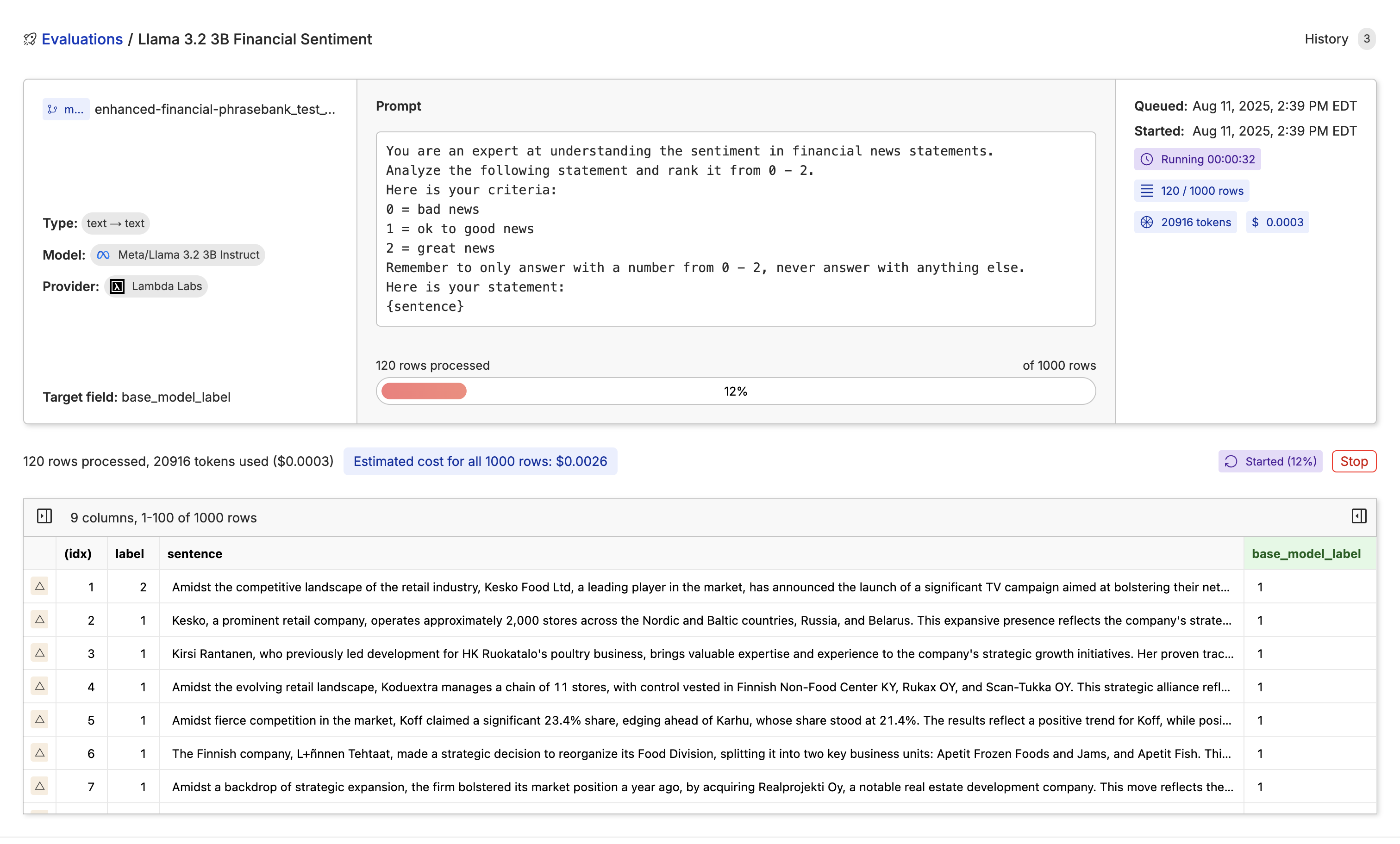 Once we have the results, let’s get an accuracy score. We can go to our text-to-SQL engine available at every table. Then simply ask for the rows where the columns “labels” and “base_model_labels” are different.
Once we have the results, let’s get an accuracy score. We can go to our text-to-SQL engine available at every table. Then simply ask for the rows where the columns “labels” and “base_model_labels” are different.
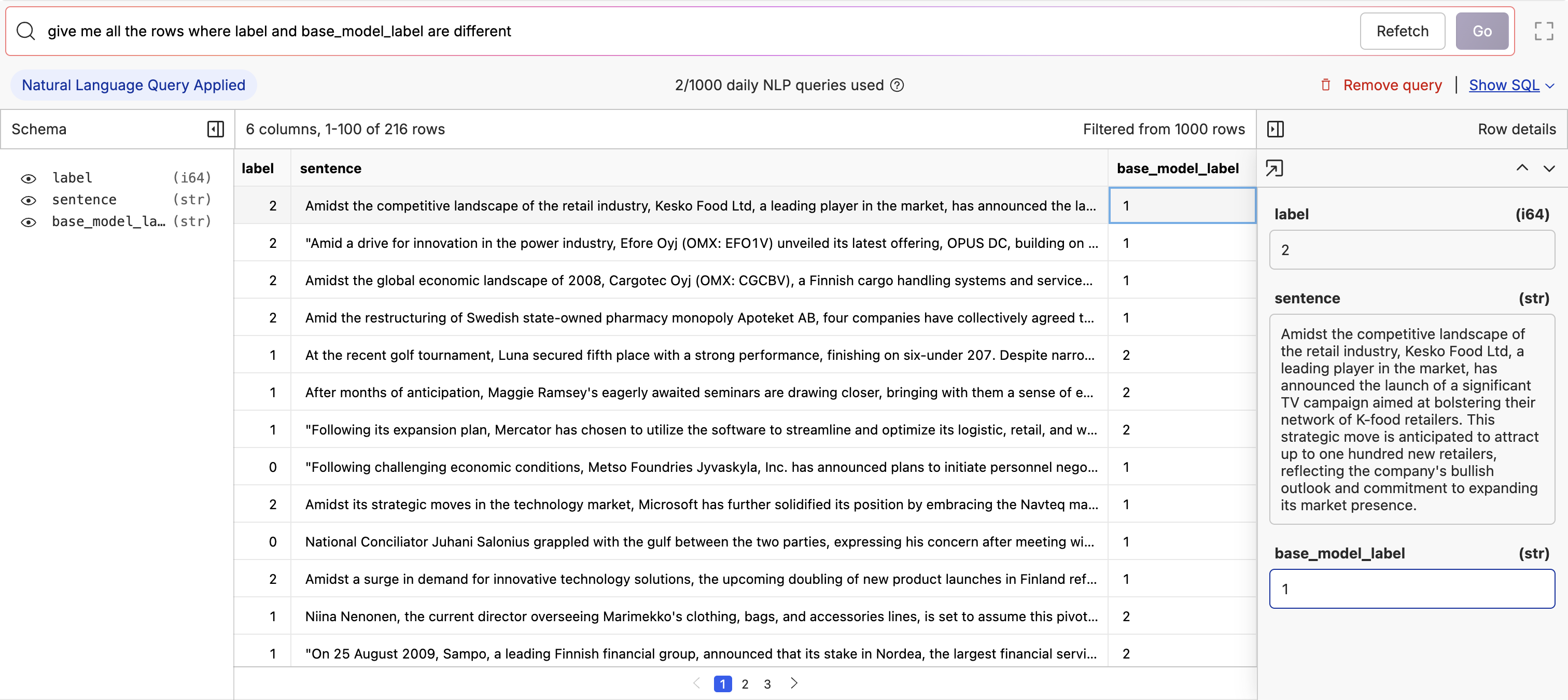 As we can see, we have 216 incorrect rows out of 1,000. So our base model has an accuracy score of 78.4%, let’s see if we’re able to improve that with fine-tuning.
As we can see, we have 216 incorrect rows out of 1,000. So our base model has an accuracy score of 78.4%, let’s see if we’re able to improve that with fine-tuning.
4. Fine-Tuning Llama 3.2 3B
Next, let’s fine-tune Llama 3.2 3B on our dataset. Go to the train dataset, click “Actions” and select “Fine-tune a model”.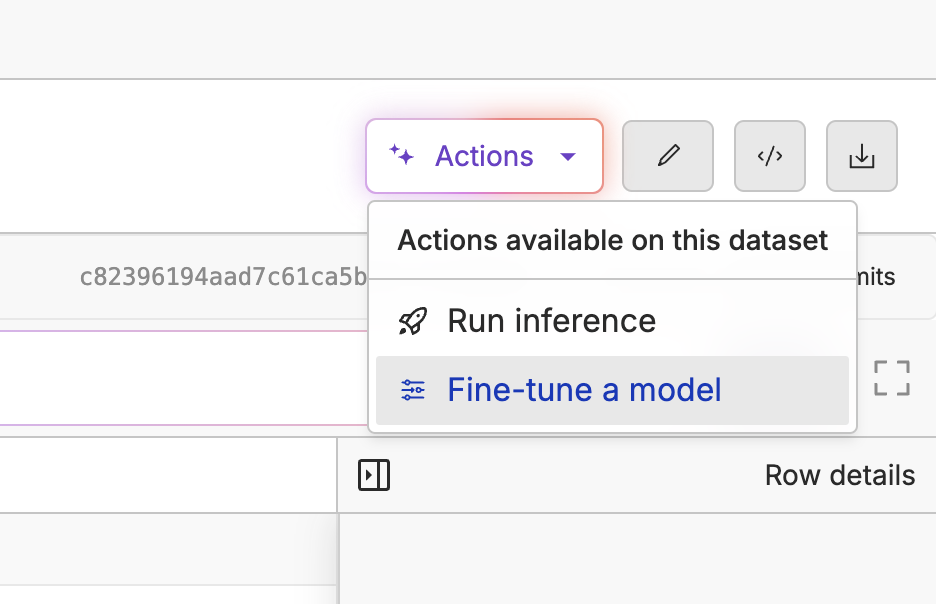 Here, you’ll be able to select your script type (in this case text generation), base model, the prompt source, the response source, if you’d like to use LoRA, and if you want advanced control (like learning rate, batch size, and number of epochs) over the fine-tune.
Since we are fine-tuning a small model, we won’t use LoRA and stick to the default settings. After evaluating the fine-tuned model, we can tweak parameters, like training for more than 1 epoch, to see if there are any improvements.
Here, you’ll be able to select your script type (in this case text generation), base model, the prompt source, the response source, if you’d like to use LoRA, and if you want advanced control (like learning rate, batch size, and number of epochs) over the fine-tune.
Since we are fine-tuning a small model, we won’t use LoRA and stick to the default settings. After evaluating the fine-tuned model, we can tweak parameters, like training for more than 1 epoch, to see if there are any improvements.
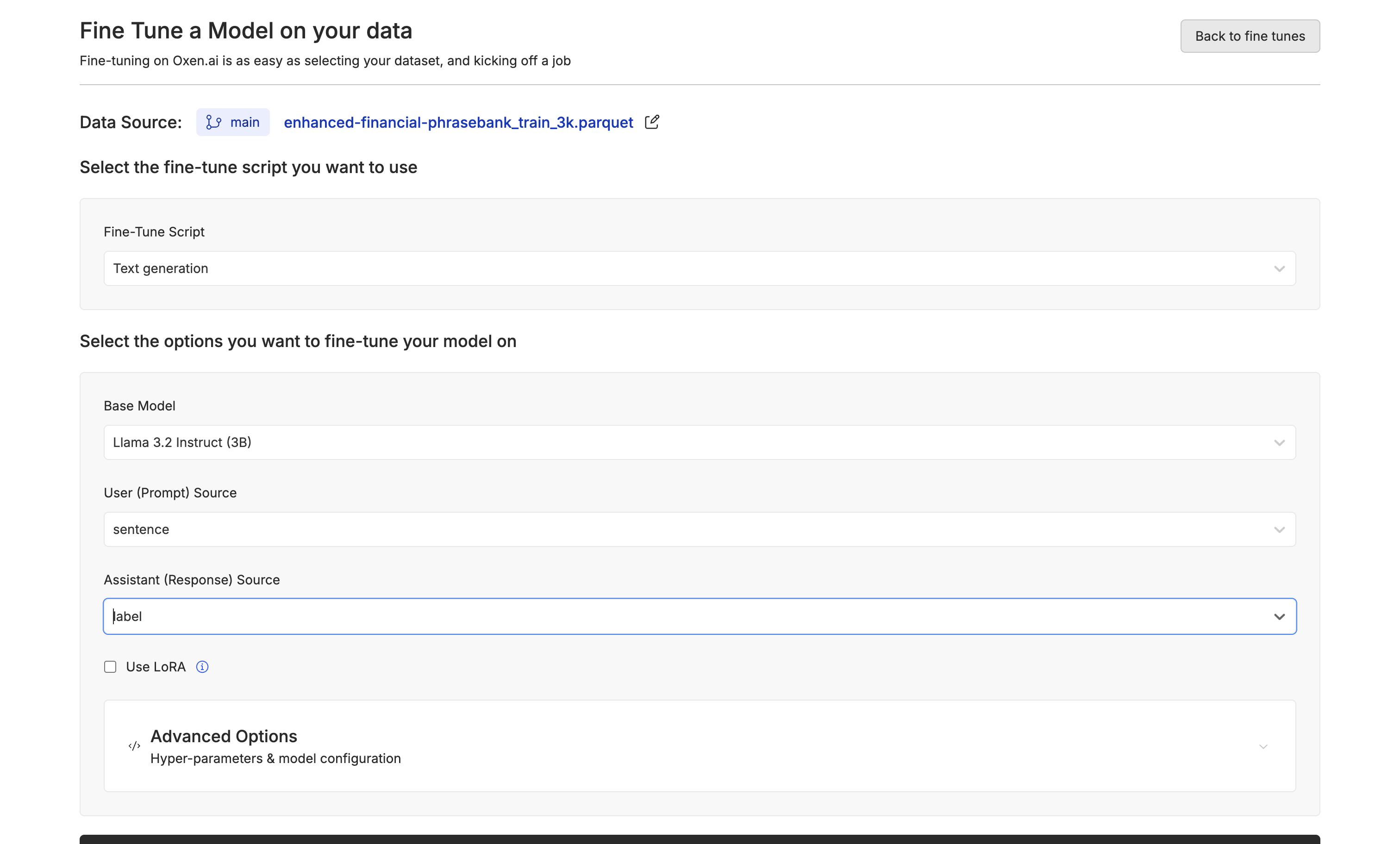 While the model is training, we can see the configuration, logs, and metrics.
While the model is training, we can see the configuration, logs, and metrics.
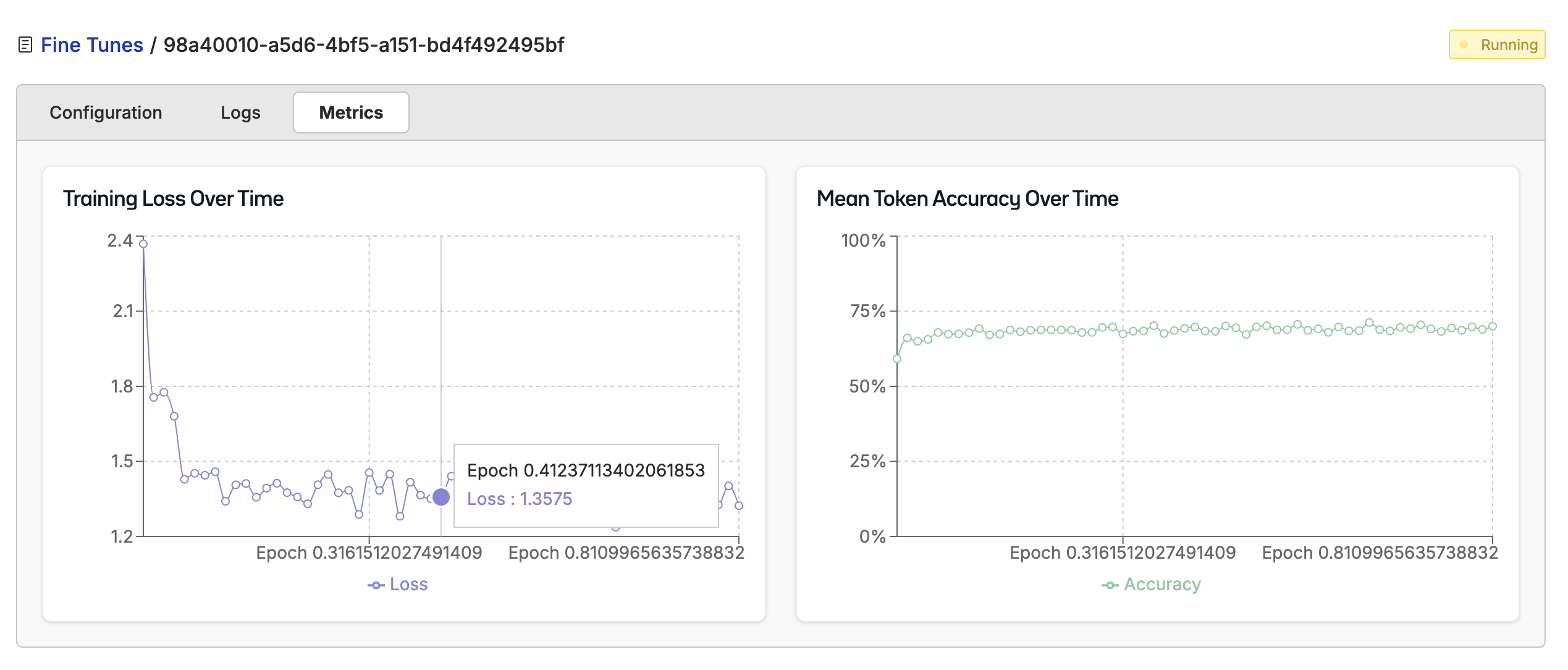 Once your fine-tuning is complete, go to the configuration page and click “Deploy”. From there, you will not only have a unified API endpoint with a funny model name, but you will also be able to chat with your fine-tuned model to get a sense of how it’s doing.
Once your fine-tuning is complete, go to the configuration page and click “Deploy”. From there, you will not only have a unified API endpoint with a funny model name, but you will also be able to chat with your fine-tuned model to get a sense of how it’s doing.
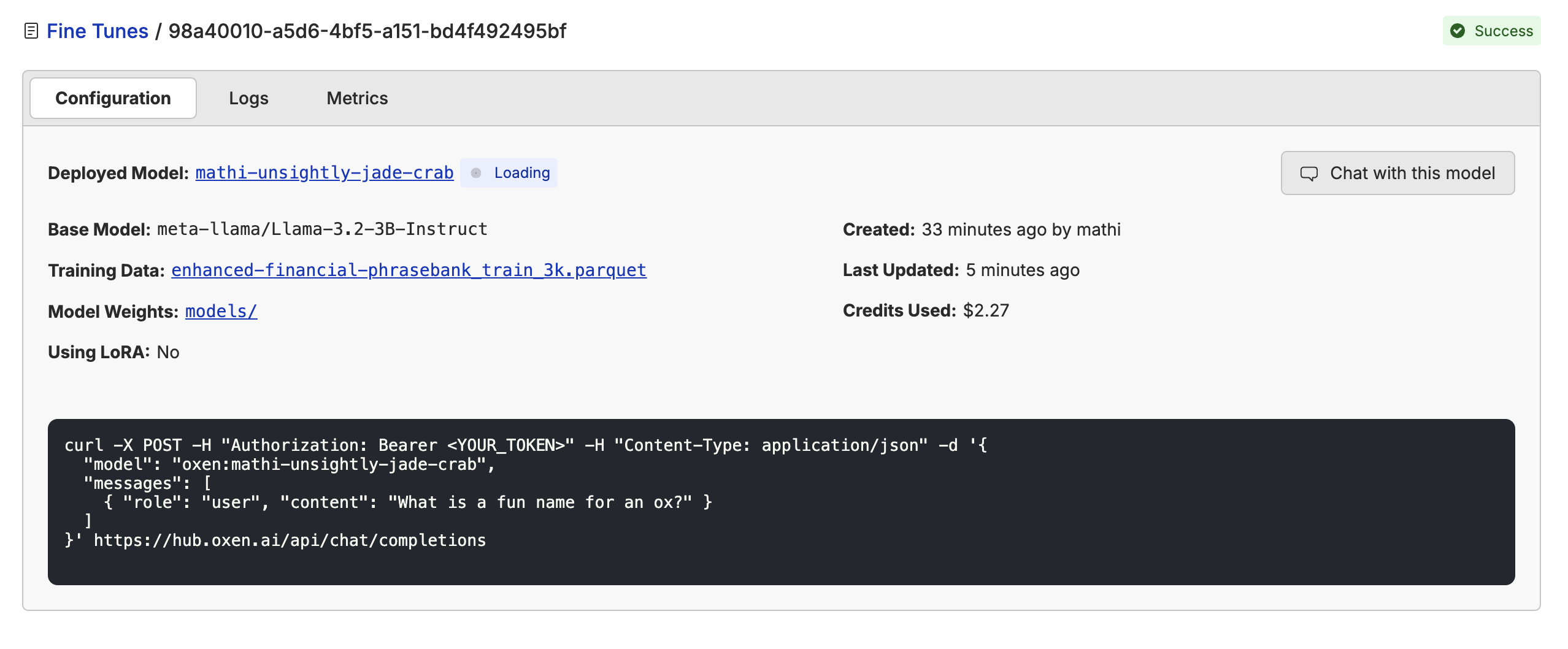 After giving the model a few simple financial news statements, we can see it’s doing pretty well at giving us a label of 0, 1, or 2.
After giving the model a few simple financial news statements, we can see it’s doing pretty well at giving us a label of 0, 1, or 2.
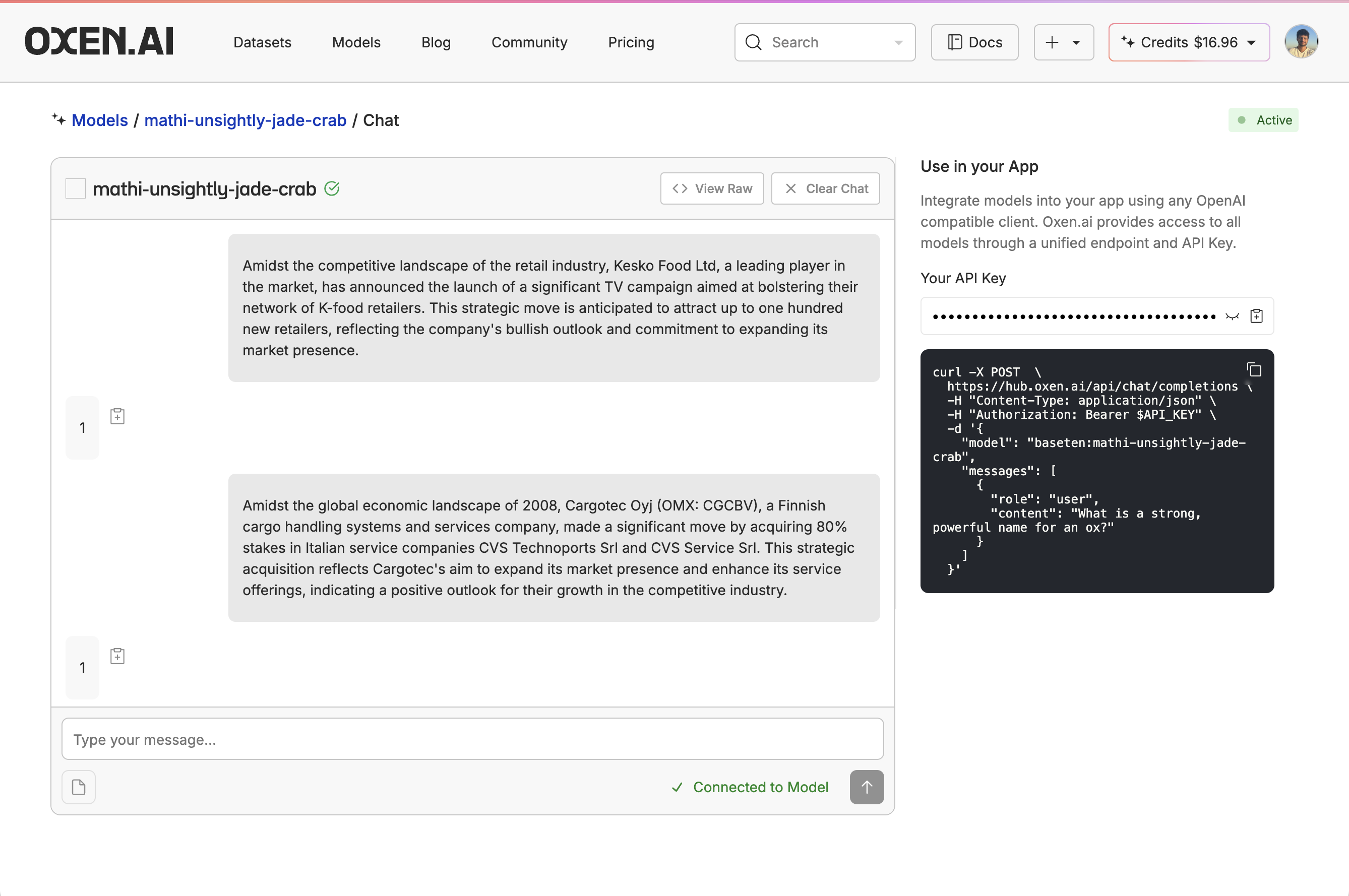
5. Evaluate the Fine-Tuned Model
Now the fine-tuning is complete, let’s evaluate the new model and compare it with our base model. I wrote a script that used the model API to run the model over the test dataset and then created a new column named after the model (in this casemathi-unsightly-jade-crab_answers) with the model’s responses.
The advantage of our unified API is that I was able to reuse an old evaluation script and just change the model name and the dataset it was evaluating instead of writing a new API configuration.
While it seems like the model is doing pretty well, we can see there are still a couple of mistakes.
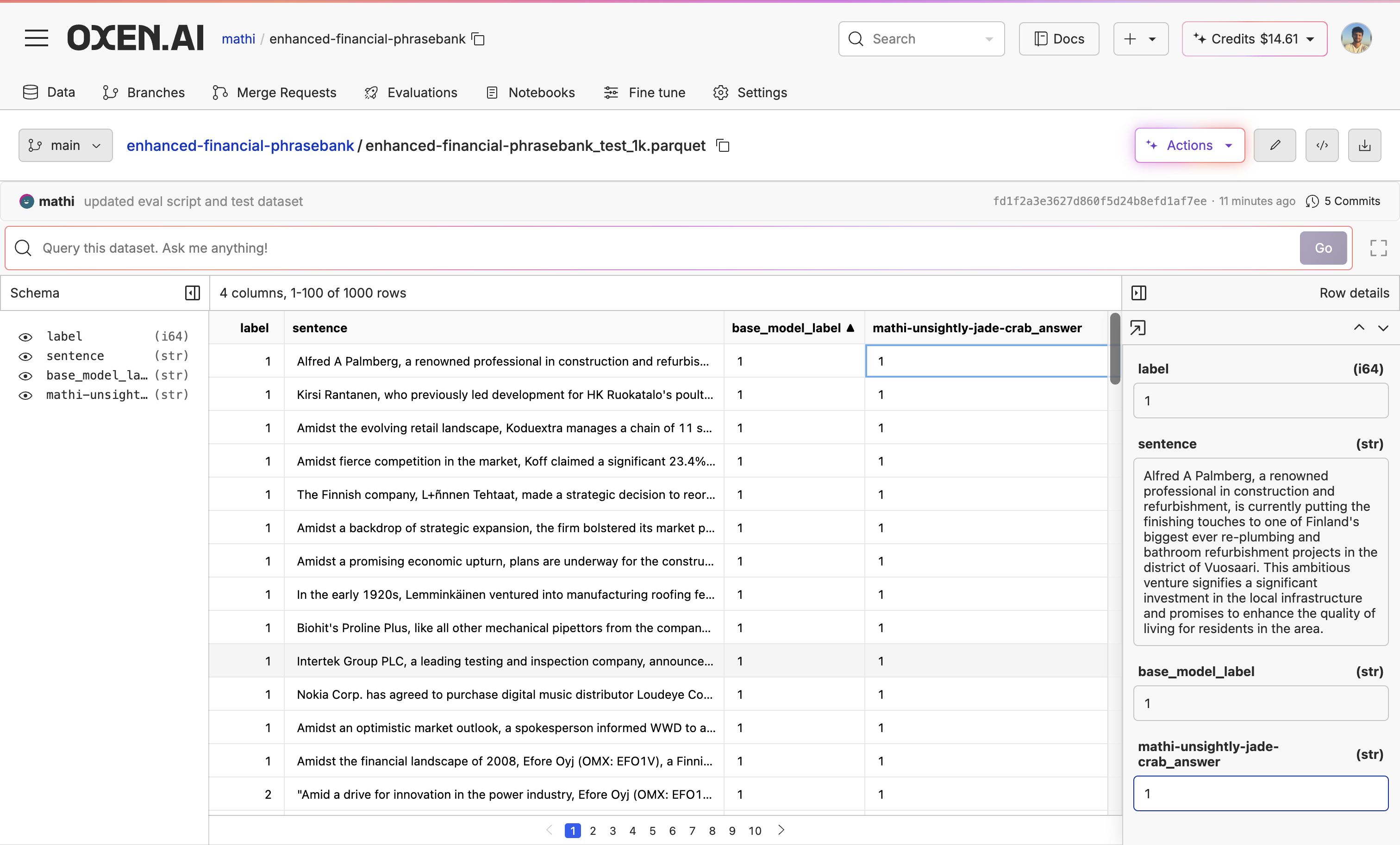 Now let’s use our text to SQL engine again to get an accuracy score.
Now let’s use our text to SQL engine again to get an accuracy score.
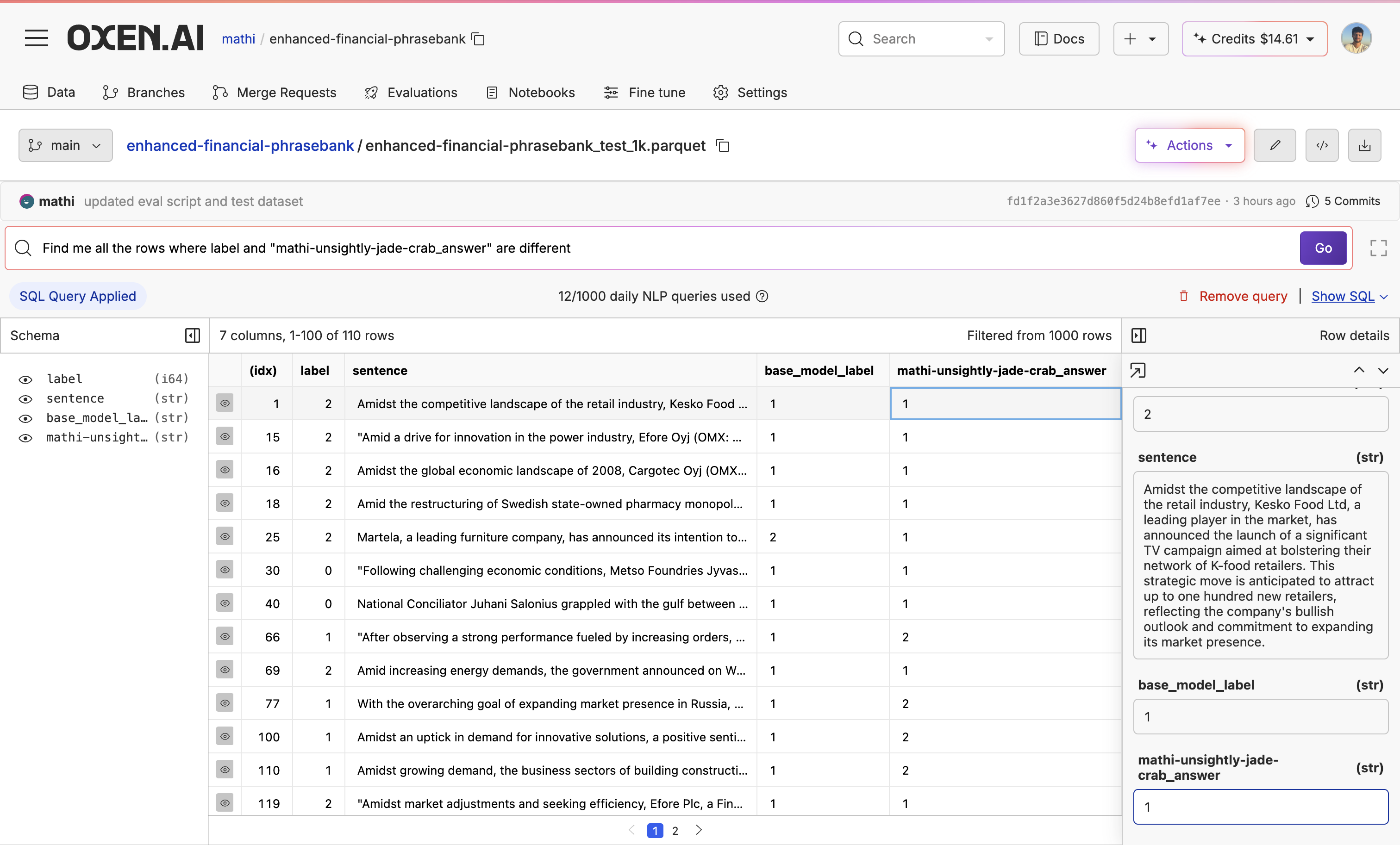 110 of 1,000 rows were incorrect, so our fine-tuned model has an accuracy score of 89% from 78.4%. Not bad at all for a small model.
110 of 1,000 rows were incorrect, so our fine-tuned model has an accuracy score of 89% from 78.4%. Not bad at all for a small model.
6. Next Steps
If you are happy with the results, start using the model API. If not, there are many ways we can try to improve the model:- Plow through the data and see if you need to clean, augment, or transform it.
- Keep fine-tuning different models to see which works best for your use case and data.
- Tweak the advanced settings to see if you can get a better model.
In addition to simplifying your fine-tuning pipeline, Oxen.ai offers fine-tuning consultations and services if you are struggling with training a production-ready model. Sign up here to set up a meeting with our ML experts.

