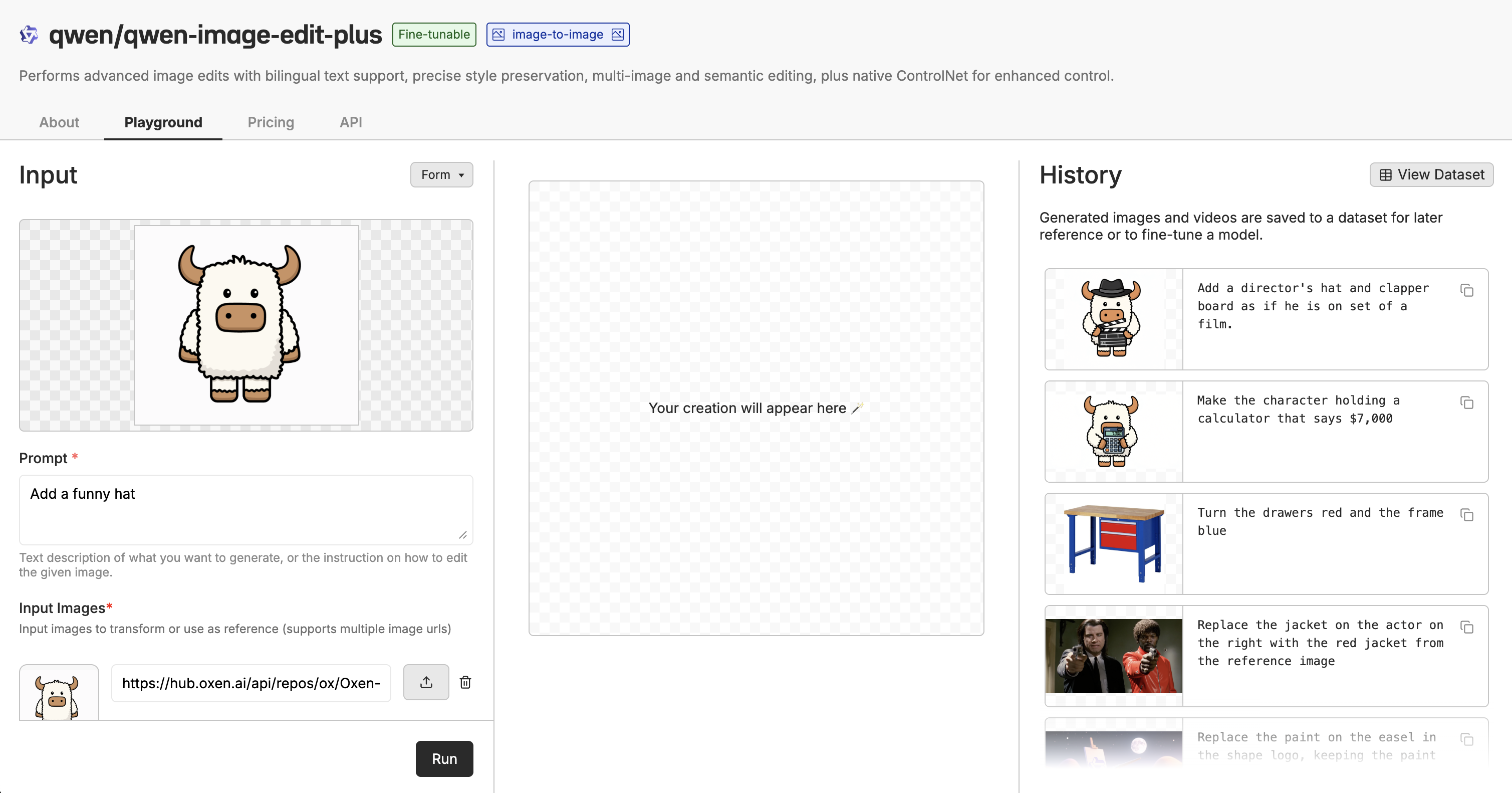Image Editing
The image editing endpoint allows you to edit images using AI models. Simply provide an input image URL and a prompt describing the edits you want to make. To see the list of models that support image editing, visit the Models page and filter by “Image to Image”.Parameters
- model: The model identifier to use for image editing (e.g.,
Qwen/Qwen-Image-Edit) - input_image: URL of the input image(s) you want to edit. Can be a string (single image URL) or an array of strings (multiple image URLs) for models that support multiple images as input
- prompt: Text description of the edits you want to make
- num_inference_steps: Number of inference steps (optional, defaults vary by model)
Playground Interface
The model playground allows you to quickly test out the boundaries of any model in the UI. This is a great way to experiment with different prompts and see how the model performs before integrating it into your application.