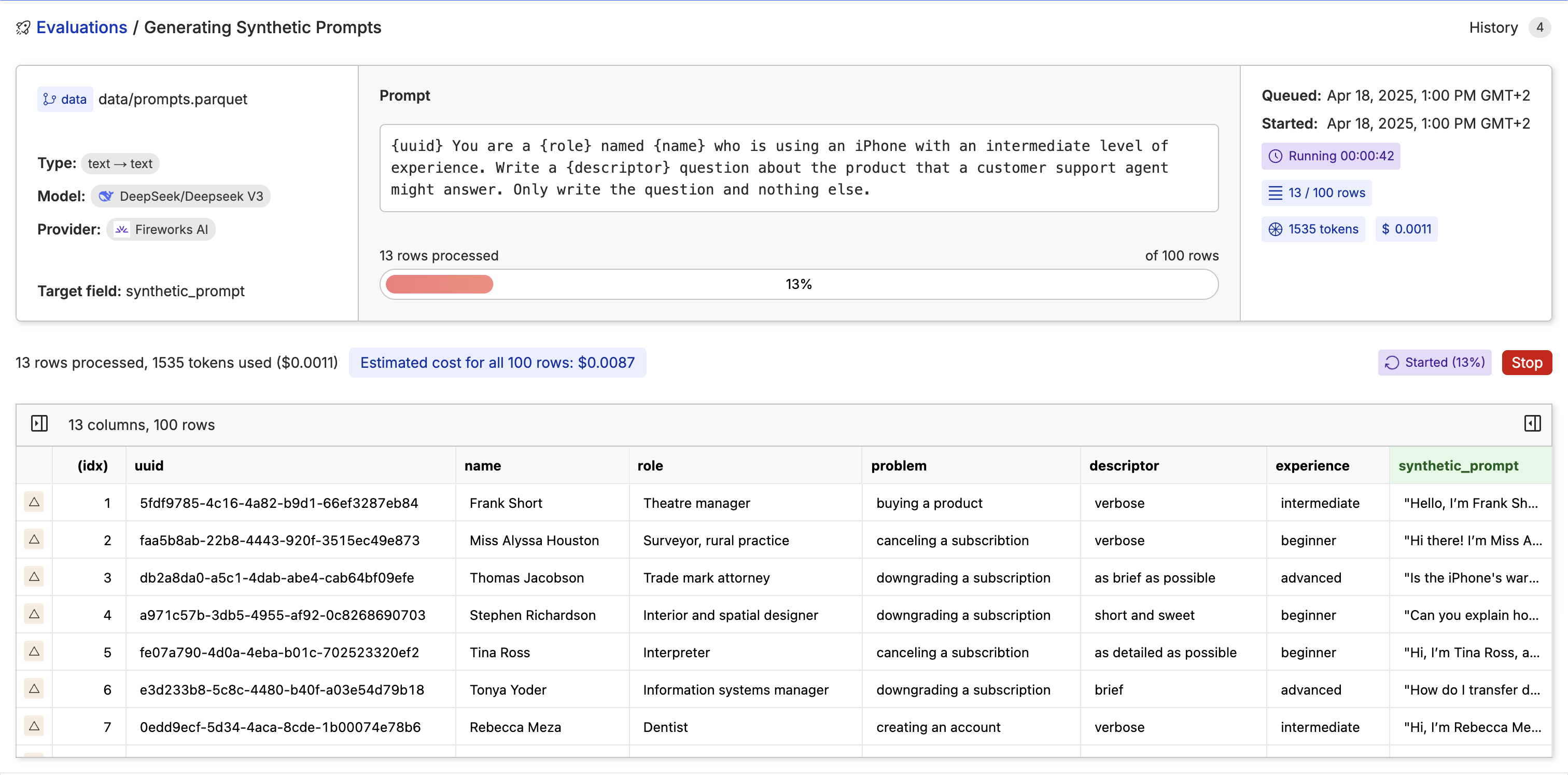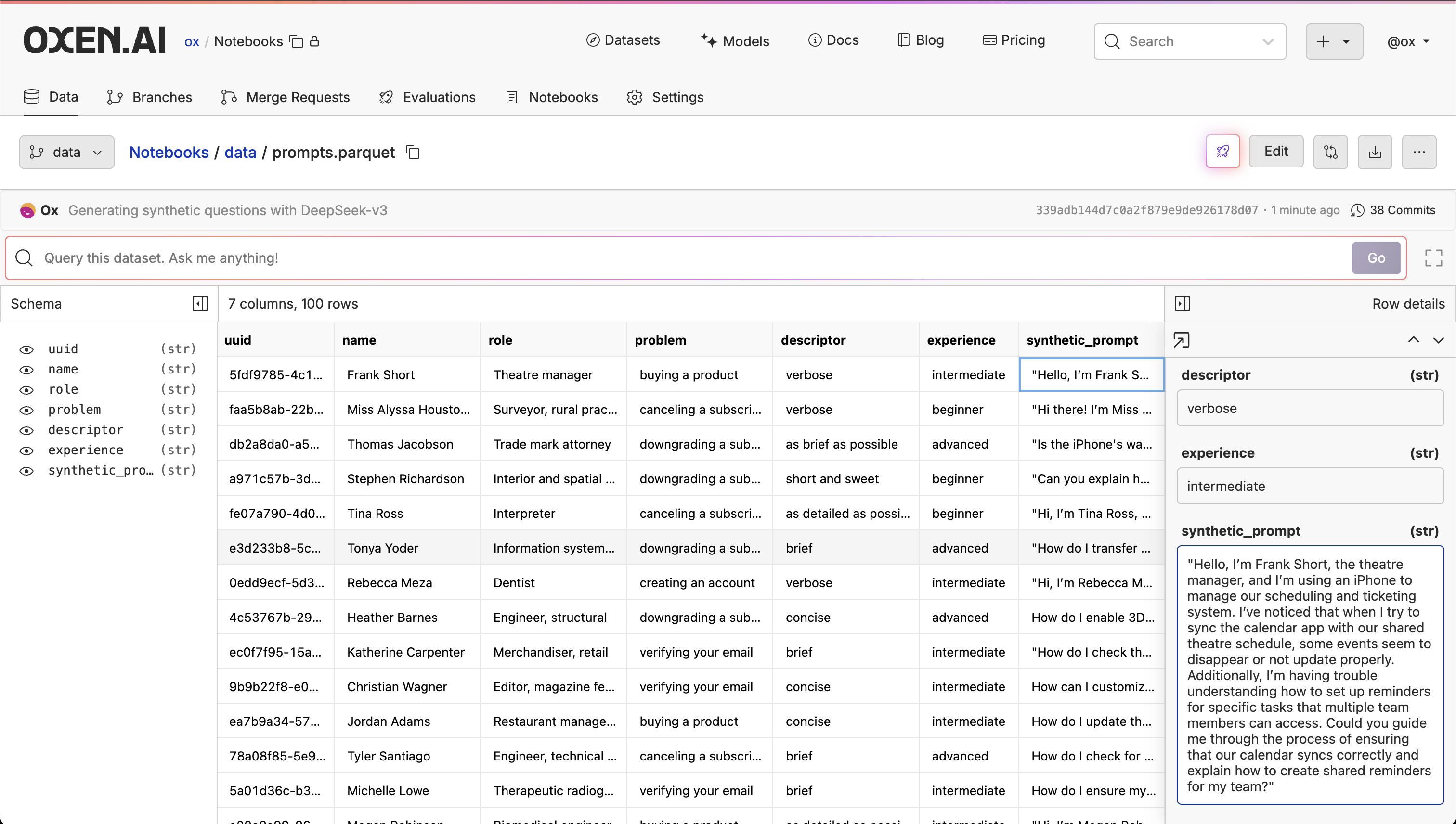Setting Up the Dataset
In this case, we will be constructing a synthetic dataset of customer support conversations. Let’s assume you have no data to start with. As long as you know the types of problems your customers are having, you can generate a starting dataset of fake names, roles, problems, and experience levels.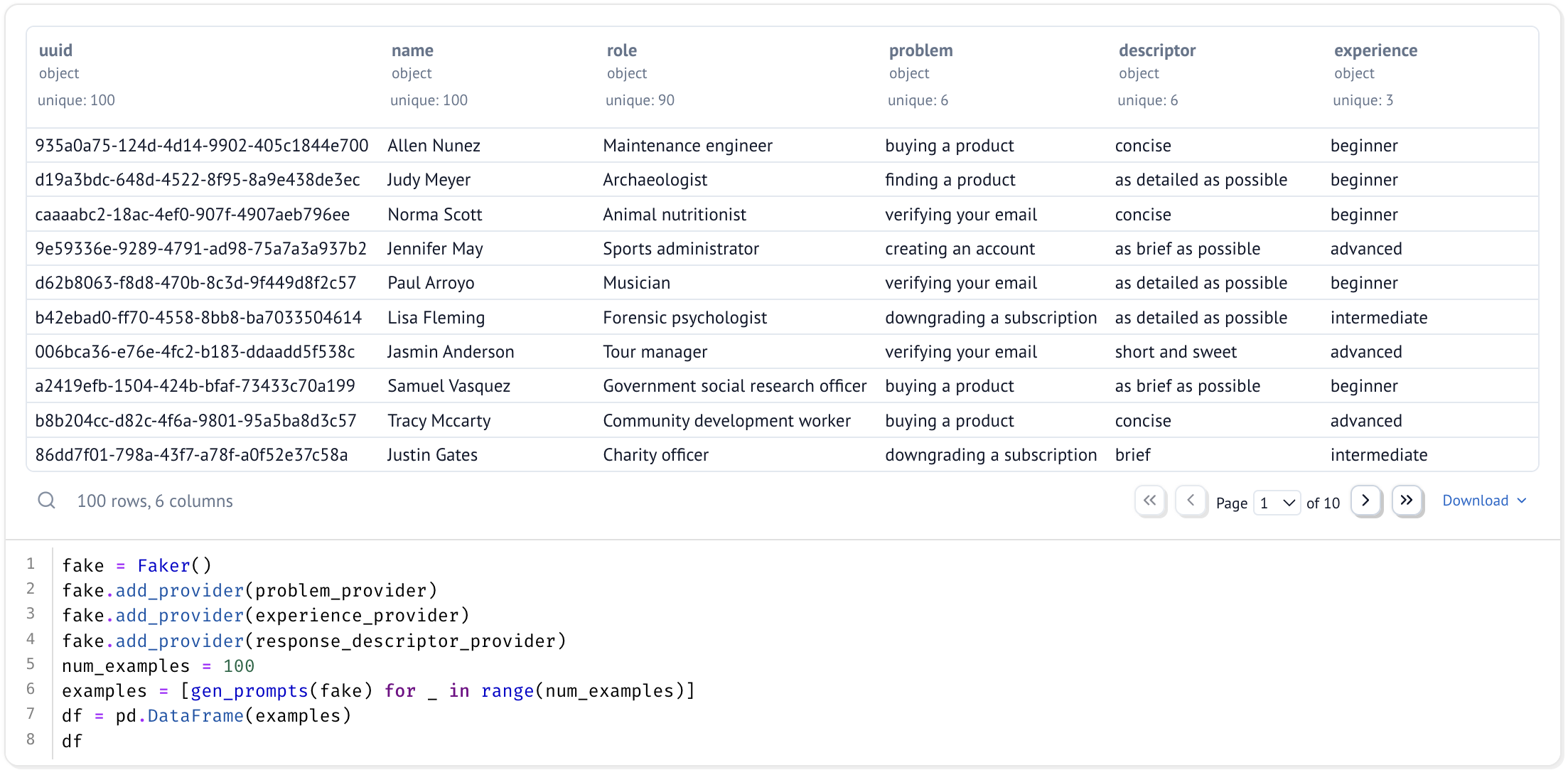
faker library to generate a starting dataset. We can then run this dataset through an LLM to generate prompts and responses as if they were both the customer and the support agent. Faker has a lot of built in functionality, such as the ability to generate fake names, addresses, phone numbers, and more.
DynamicProvider interface to create our own.
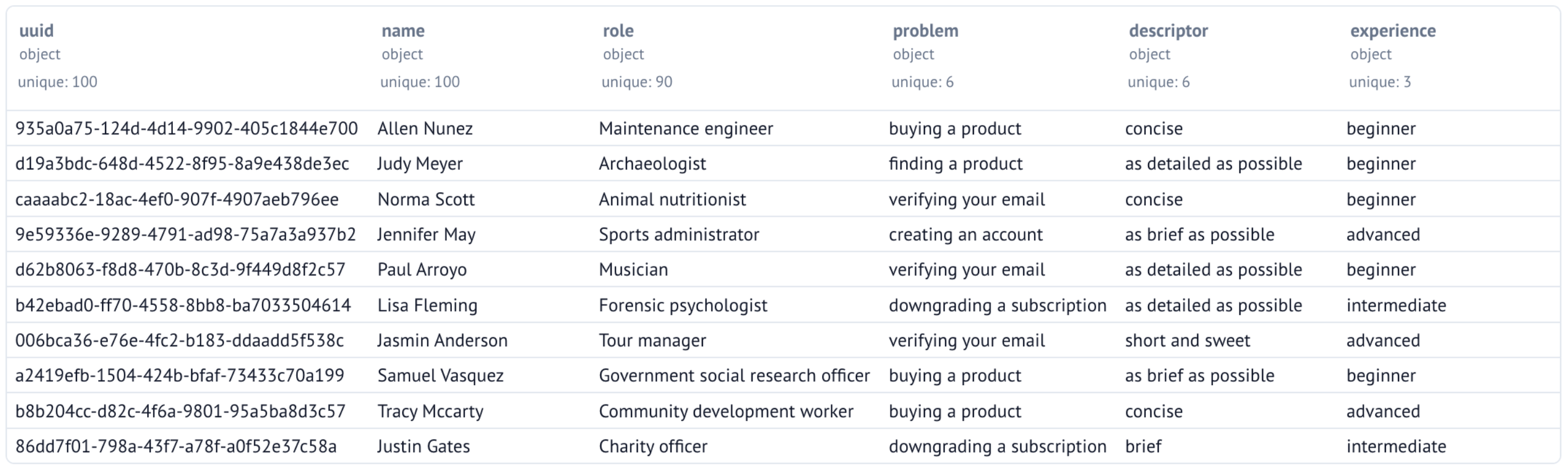
Versioning the Dataset
Now that we have our starting dataset, we should version it, so that we can play around with different prompts and models. You can use theupload method to upload a file to your repository with a commit message.
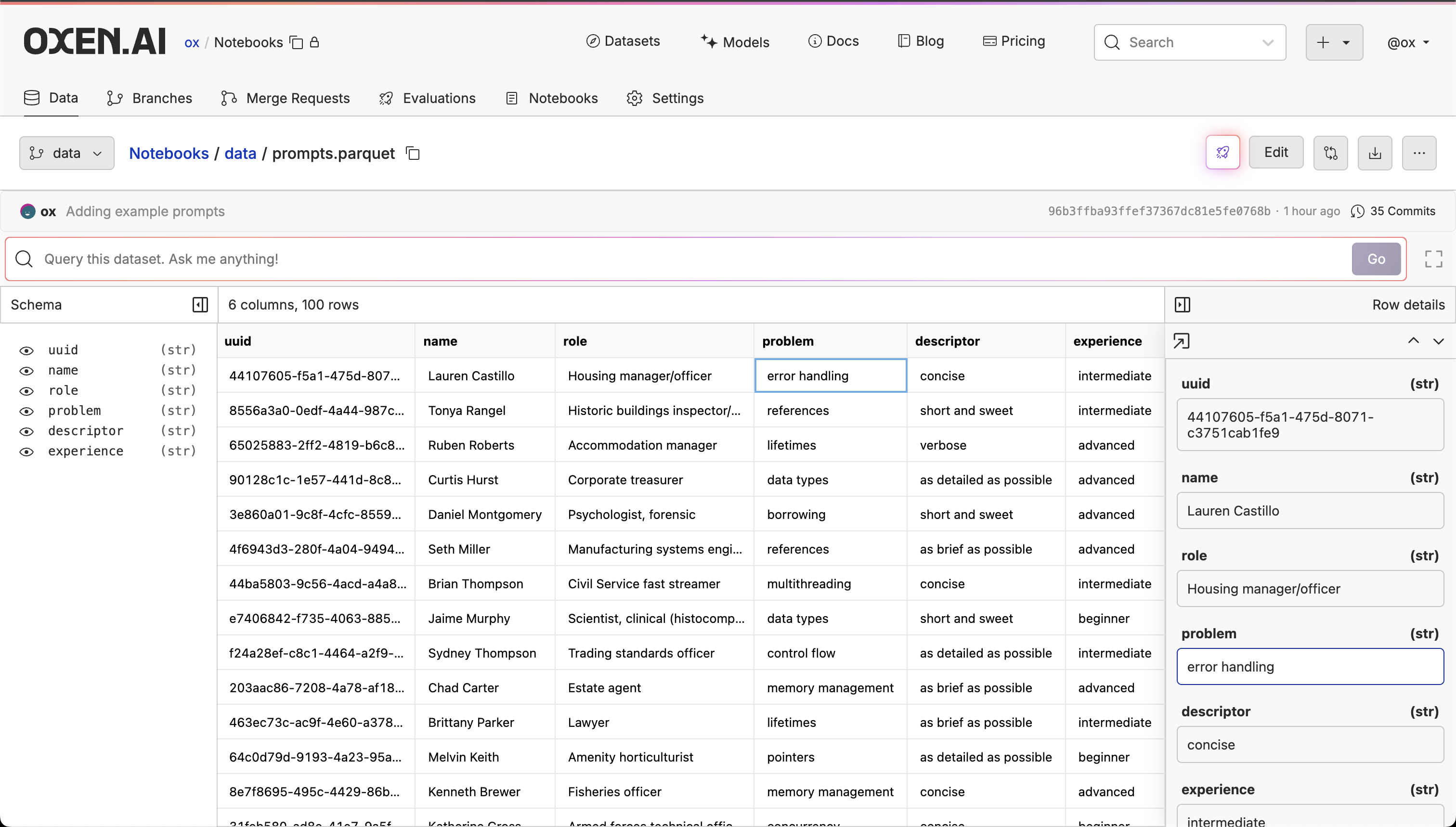
Running an LLM
If you want to try out different prompts and models without writing any code, you can use Oxen.ai’s Model Inference feature. Click the 🚀 button on the right of the screen to open the inference UI.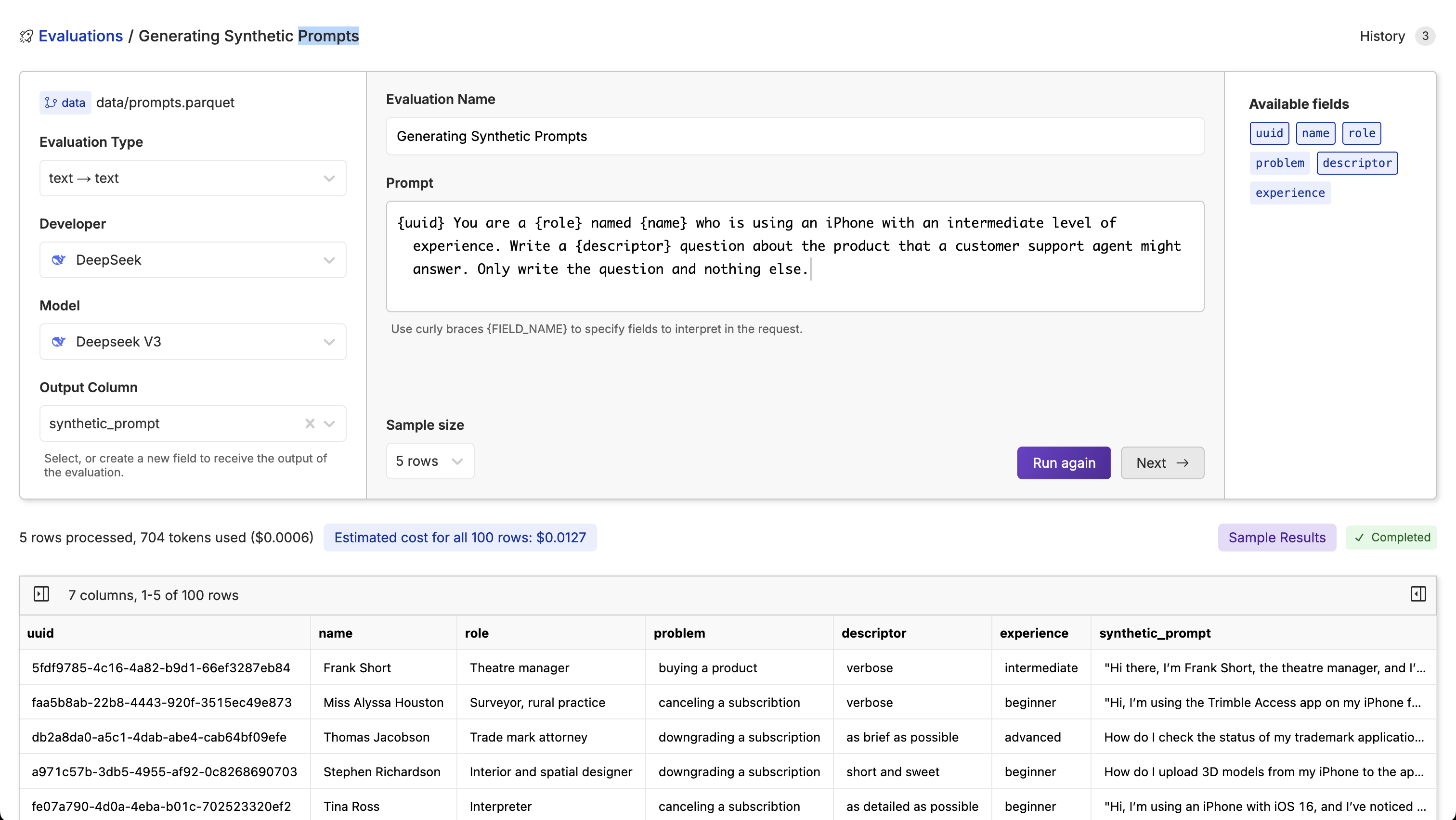
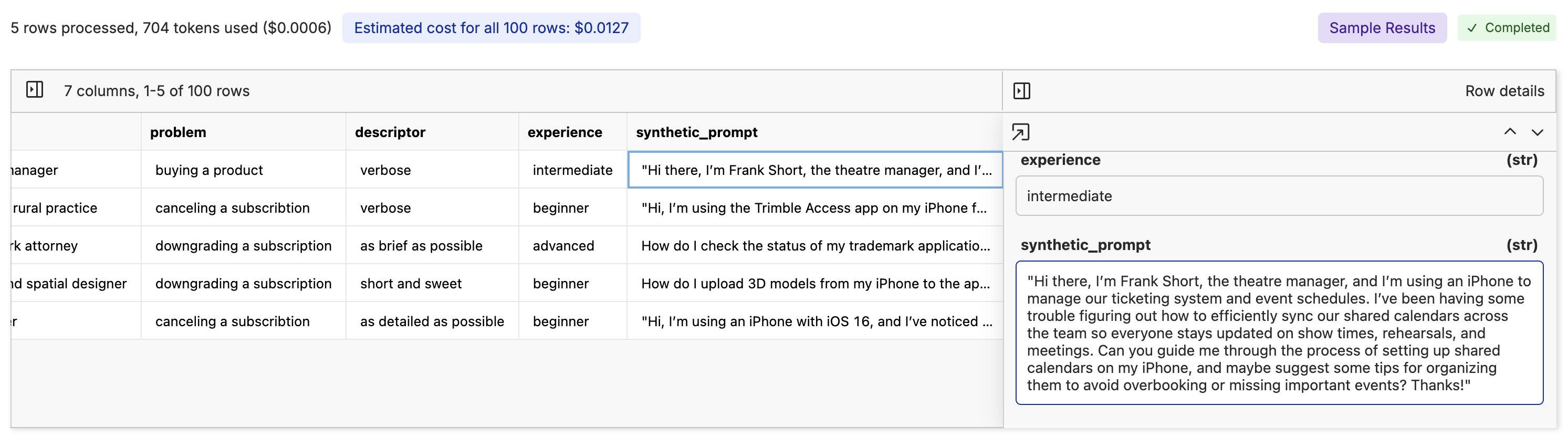
Next -> button. This will allow you to pick an output branch, file, and write a commit message once the run is complete.